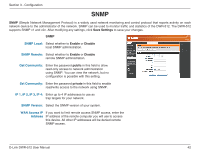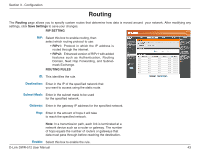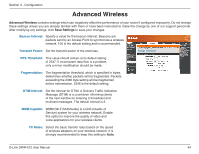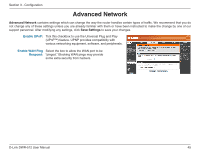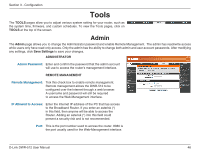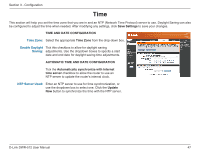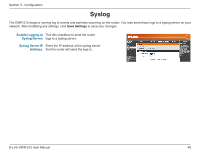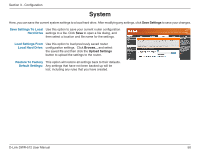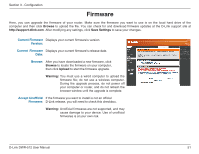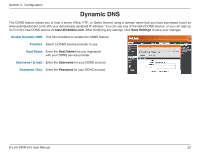D-Link DWR-512 User Manual - Page 52
Time, Time Zone, Enable Daylight, Saving, NTP Server Used
 |
View all D-Link DWR-512 manuals
Add to My Manuals
Save this manual to your list of manuals |
Page 52 highlights
Section 3 - Configuration Time This section will help you set the time zone that you are in and an NTP (Network Time Protocol) server to use. Daylight Saving can also be configured to adjust the time when needed. After modifying any settings, click Save Settings to save your changes. TIME AND DATE CONFIGURATION Time Zone: Select the appropriate Time Zone from the drop-down box. Enable Daylight Tick this checkbox to allow for daylight saving Saving: adjustments. Use the dropdown boxes to specify a start date and end date for daylight saving time adjustments. AUTOMATIC TIME AND DATE CONFIGURATION Tick the Automatically synchronize with Internet time server checkbox to allow the router to use an NTP server to update the router's internal clock. NTP Server Used: Enter an NTP server to use for time synchronization, or use the dropdown box to select one. Click the Update Now button to synchronize the time with the NTP server. D-Link DWR-512 User Manual 47