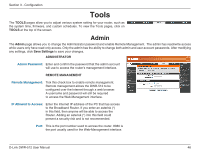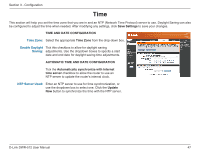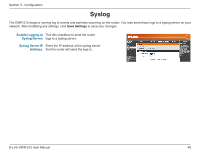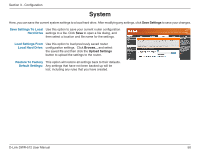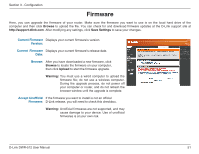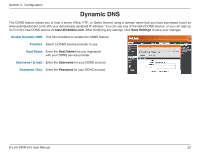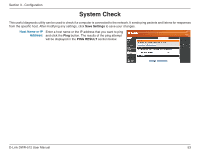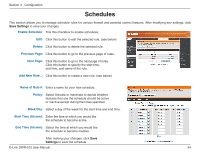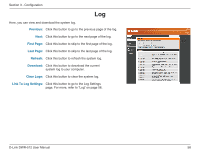D-Link DWR-512 User Manual - Page 56
Firmware - firmware download
 |
View all D-Link DWR-512 manuals
Add to My Manuals
Save this manual to your list of manuals |
Page 56 highlights
Section 3 - Configuration Firmware Here, you can upgrade the firmware of your router. Make sure the firmware you want to use is on the local hard drive of the computer and then click Browse to upload the file. You can check for and download firmware updates at the D-Link support site at http://support.dlink.com. After modifying any settings, click Save Settings to save your changes. Current Firmware Displays your current firmware's version. Version: Current Firmware Displays your current firmware's release date. Date: Browse: After you have downloaded a new firmware, click Browse to locate the firmware on your computer, then click Upload to start the firmware upgrade. Warning: You must use a wired computer to upload the firmware file; do not use a wireless computer. During the upgrade process, do not power off your computer or router, and do not refresh the browser window until the upgrade is complete. Accept Unofficial If the firmware you want to install is not an official Firmware: D-Link release, you will need to check this checkbox. Warning: Unofficial firmwares are not supported, and may cause damage to your device. Use of unofficial firmwares is at your own risk. D-Link DWR-512 User Manual 51