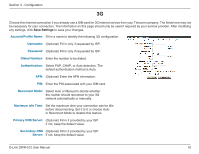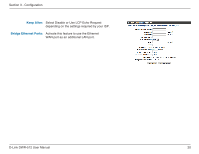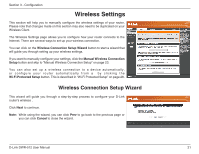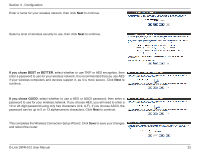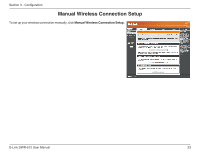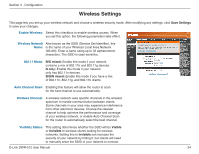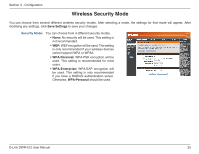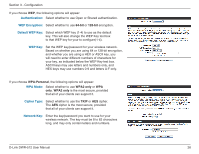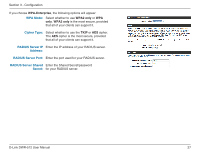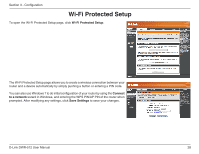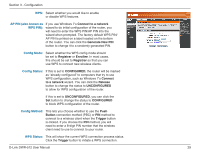D-Link DWR-512 User Manual - Page 29
Wireless Settings, Enable Wireless, Wireless Network, 11 Mode, Auto Channel Scan, Wireless Channel
 |
View all D-Link DWR-512 manuals
Add to My Manuals
Save this manual to your list of manuals |
Page 29 highlights
Section 3 - Configuration Wireless Settings This page lets you set up your wireless network and choose a wireless security mode. After modifying any settings, click Save Settings to save your changes. Enable Wireless: Select this checkbox to enable wireless access. When you set this option, the following parameters take effect. Wireless Network Name: Also known as the SSID (Service Set Identifier), this is the name of your Wireless Local Area Network (WLAN). Enter a name using up to 32 alphanumeric characters. The SSID is case-sensitive. 802.11 Mode: B/G mixed: Enable this mode if your network contains a mix of 802.11b and 802.11g devices. N only: Enable this mode if your network only has 802.11n devices. B/G/N mixed: Enable this mode if you have a mix of 802.11n, 802.11g, and 802.11b clients. Auto Channel Scan: Enabling this feature will allow the router to scan for the best channel to use automatically. Wireless Channel: A wireless network uses specific channels in the wireless spectrum to handle communication between clients. Some channels in your area may experience interference from other electronic devices. Choose the clearest channel to help optimize the performance and coverage of your wireless network, or enable Auto Channel Scan for the router to automatically select the best channel. Visibility Status: This setting determines whether the SSID will be Visible or Invisible to wireless clients looking for wireless networks. Setting this to Invisible can increase the security of your network by hiding it, but clients will need to manually enter the SSID of your network to connect. D-Link DWR-512 User Manual 24