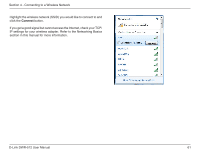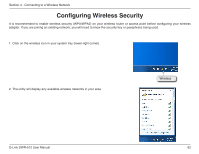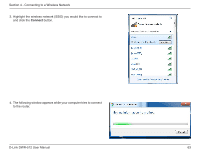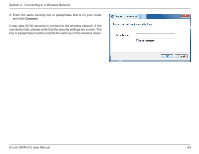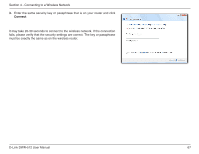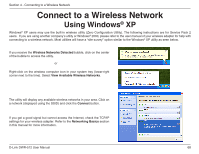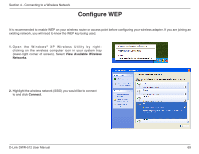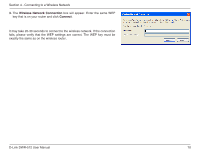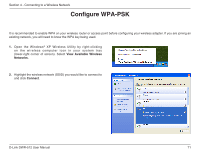D-Link DWR-512 User Manual - Page 71
Open the Windows, Connect, Connect to a network
 |
View all D-Link DWR-512 manuals
Add to My Manuals
Save this manual to your list of manuals |
Page 71 highlights
Section 4 - Connecting to a Wireless Network Configuring Wireless Security It is recommended to enable wireless security (WEP/WPA/WPA2) on your wireless router or access point before configuring your wireless adapter. If you are joining an existing network, you will need to know the security key or passphrase being used. 1. Open the Windows® Vista™ Wireless Utility by right-clicking on the wireless computer icon in your system tray (lower right corner of screen). Select Connect to a network. 2. Highlight the wireless network (SSID) you would like to connect to and click Connect. D-Link DWR-512 User Manual 66

66
D-Link DWR-512 User Manual
Section 4 - Connecting to a Wireless Network
Configuring Wireless Security
It is recommended to enable wireless security (WEP/WPA/WPA2) on your wireless router or access point before configuring your wireless
adapter. If you are joining an existing network, you will need to know the security key or passphrase being used.
2.
Highlight the wireless network (SSID) you would like to connect to and
click
Connect
.
1.
Open the Windows
®
Vista
™
Wireless Utility by right-clicking on the
wireless computer icon in your system tray (lower right corner of screen).
Select
Connect to a network
.