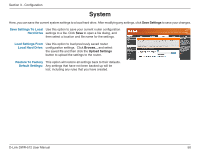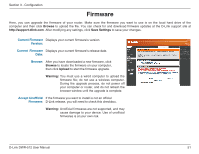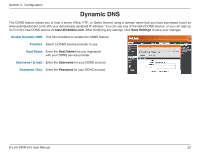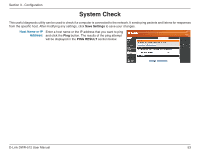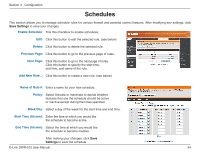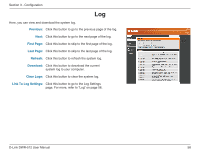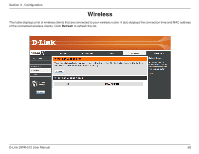D-Link DWR-512 User Manual - Page 59
Schedules
 |
View all D-Link DWR-512 manuals
Add to My Manuals
Save this manual to your list of manuals |
Page 59 highlights
Section 3 - Configuration Schedules This section allows you to manage schedule rules for various firewall and parental control features. After modifying any settings, click Save Settings to save your changes. Enable Schedule: Tick this checkbox to enable schedules. Edit: Click this button to edit the selected rule. (see below) Delete: Click this button to delete the selected rule. Previous Page: Click this button to go to the previous page of rules. Next Page: Click this button to go to the next page of rules. Click this button to specify the start time, end time, and name of the rule. Add New Rule...: Click this button to create a new rule. (see below) Name of Rule #: Enter a name for your new schedule. Policy: Select Activate or Inactivate to decide whether features that use the schedule should be active or inactive except during the times specified. Week Day: Select a day of the week for the start time and end time. Start Time (hh:mm): Enter the time at which you would like the schedule to become active. End Time (hh:mm): Select the time at which you would like the schedule to become inactive. After making your changes, click Save Settings to save the schedule. D-Link DWR-512 User Manual 54