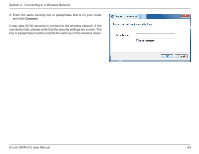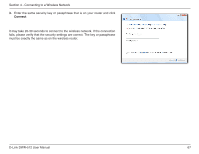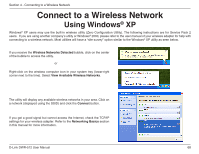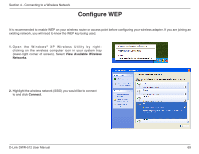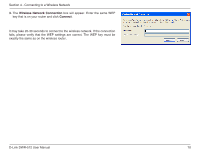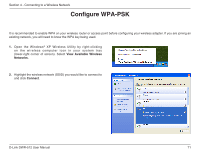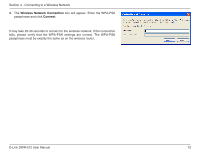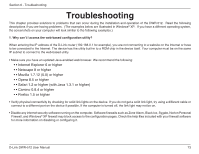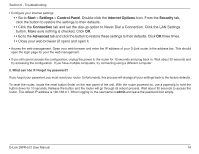D-Link DWR-512 User Manual - Page 74
Con WEP
 |
View all D-Link DWR-512 manuals
Add to My Manuals
Save this manual to your list of manuals |
Page 74 highlights
Section 4 - Connecting to a Wireless Network Configure WEP It is recommended to enable WEP on your wireless router or access point before configuring your wireless adapter. If you are joining an existing network, you will need to know the WEP key being used. 1. O p e n t h e W i n d o w s ® X P W i r e l e s s U t i l i t y b y r i g h t clicking on the wireless computer icon in your system tray (lower-right corner of screen). Select View Available Wireless Networks. 2. Highlight the wireless network (SSID) you would like to connect to and click Connect. D-Link DWR-512 User Manual 69

69
D-Link DWR-512 User Manual
Section 4 - Connecting to a Wireless Network
Configure WEP
It is recommended to enable WEP on your wireless router or access point before configuring your wireless adapter. If you are joining an
existing network, you will need to know the WEP key being used.
2.
Highlight the wireless network (SSID) you would like to connect
to and click
Connect
.
1.
Open the Windows
®
XP Wireless Utility by right-
clicking on the wireless computer icon in your system tray
(lower-right corner of screen). Select
View Available Wireless
Networks
.