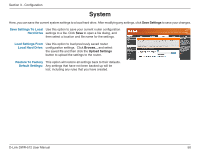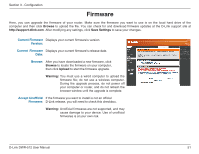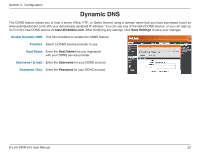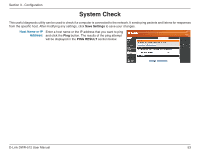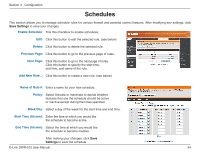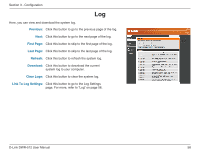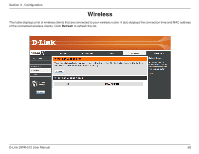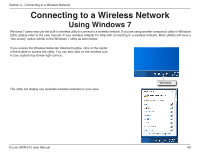D-Link DWR-512 User Manual - Page 60
Status, Device Info - 3g router firmware
 |
View all D-Link DWR-512 manuals
Add to My Manuals
Save this manual to your list of manuals |
Page 60 highlights
Section 3 - Configuration Status The STATUS pages allow you to see the current status of the router for various categories, including WAN, 3G, network, and wireless. To view the Status pages, click on STATUS at the top of the screen. Device Info All of your Internet and network connection details are displayed on this page. The firmware version is also displayed here. General: Displays the current time and firmware version. WAN: Displays the WAN connection details of the router. 3G Card: Displays the 3G connection details of the router. LAN: Displays the LAN connection details of the router. Wireless LAN: Displays the wireless LAN connection details of the router LAN Computers: Displays the list of clients connected to the router. D-Link DWR-512 User Manual 55