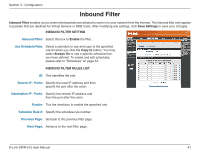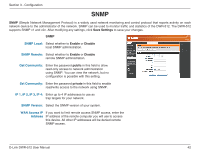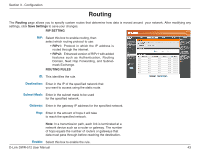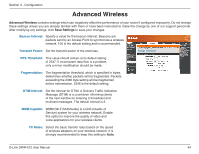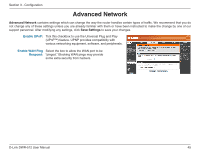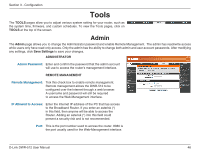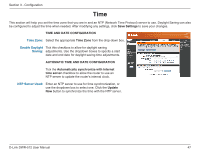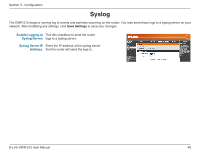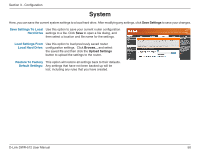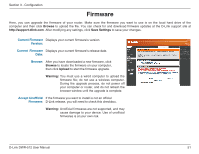D-Link DWR-512 User Manual - Page 51
Tools, Admin - d link firmware
 |
View all D-Link DWR-512 manuals
Add to My Manuals
Save this manual to your list of manuals |
Page 51 highlights
Section 3 - Configuration Tools The TOOLS pages allow you to adjust various system setting for your router, such as the system time, firmware, and custom schedules. To view the Tools pages, click on TOOLS at the top of the screen. Admin The Admin page allows you to change the Administrator password and enable Remote Management. The admin has read/write access while users only have read-only access. Only the admin has the ability to change both admin and user account passwords. After modifying any settings, click Save Settings to save your changes. ADMINISTRATOR Admin Password: Enter and confirm the password that the admin account will use to access the router's management interface. REMOTE MANAGEMENT Remote Management: Tick this check box to enable remote management. Remote management allows the DWR-512 to be configured over the Internet through a web browser. A username and password will still be required to access the Web-Management interface. IP Allowed to Access: Enter the Internet IP address of the PC that has access to the Broadband Router. If you enter an asterisk (*) in this field, then anyone will be able to access the Router. Adding an asterisk (*) into this field could present a security risk and is not recommended. Port: This is the port number used to access the router. 8080 is the port usually used for the Web-Management interface. D-Link DWR-512 User Manual 46