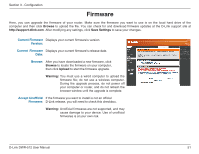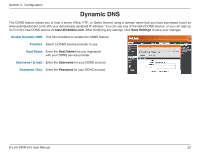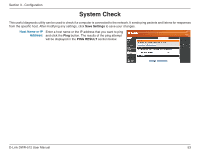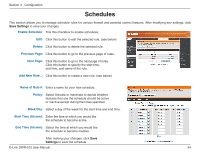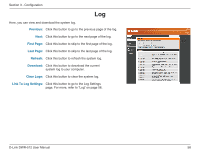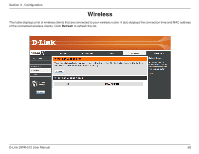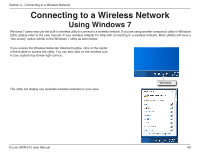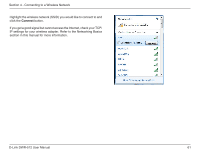D-Link DWR-512 User Manual - Page 61
Log, system log to your computer.
 |
View all D-Link DWR-512 manuals
Add to My Manuals
Save this manual to your list of manuals |
Page 61 highlights
Section 3 - Configuration Log Here, you can view and download the system log. Previous: Click this button to go to the previous page of the log. Next: Click this button to go to the next page of the log. First Page: Click this button to skip to the first page of the log. Last Page: Click this button to skip to the last page of the log. Refresh: Click this button to refresh the system log. Download: Click this button to download the current system log to your computer. Clear Logs: Click this button to clear the system log. Link To Log Settings: Click this button to go to the Log Settings page. For more, refer to "Log" on page 56. D-Link DWR-512 User Manual 56

56
D-Link DWR-512 User Manual
Section 3 - Configuration
Log
Here, you can view and download the system log.
Previous:
Next:
First Page:
Last Page:
Refresh:
Download:
Clear Logs:
Link To Log Settings:
Click this button to go to the previous page of the log.
Click this button to go to the next page of the log.
Click this button to skip to the first page of the log.
Click this button to skip to the last page of the log.
Click this button to refresh the system log.
Click this button to download the current
system log to your computer.
Click this button to clear the system log.
Click this button to go to the Log Settings
page. For more, refer to “Log” on page 56.