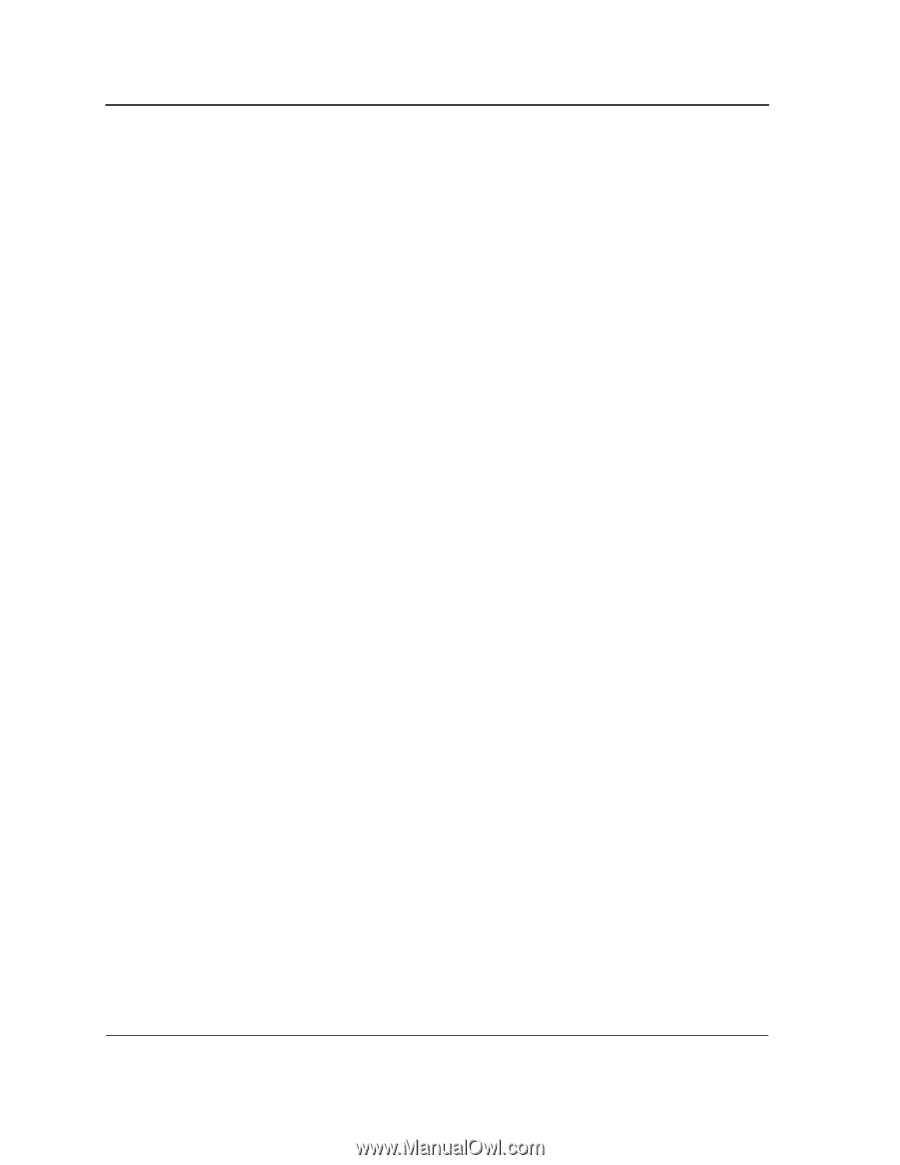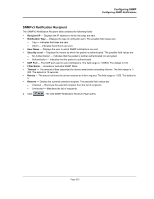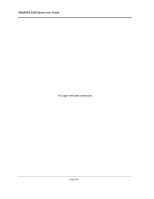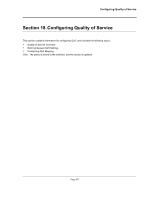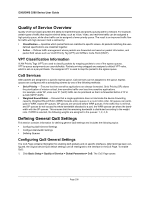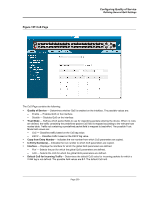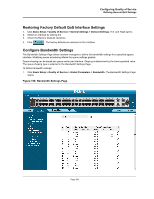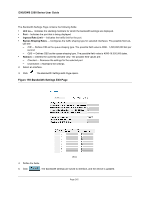D-Link DWS-3250 Product Manual - Page 239
Quality of Service Overview, VPT Classification Information, CoS Services
 |
UPC - 790069289996
View all D-Link DWS-3250 manuals
Add to My Manuals
Save this manual to your list of manuals |
Page 239 highlights
DXS/DWS 3200 Series User Guide Quality of Service Overview Quality of Service (QoS) provides the ability to implement QoS and priority queuing within a network. For example, certain types of traffic that require minimal delay, such as Voice, Video, and real-time traffic can be assigned a high priority queue, while other traffic can be assigned a lower priority queue. The result is an improved traffic flow for traffic with high demand. QoS is defined by: • Classification - Specifies which packet fields are matched to specific values. All packets matching the user- defined specifications are classified together. • Action - Defines traffic management where packets are forwarded are based on packet information, and packet field values such as VLAN Priority Tag (VPT) and DiffServ Code Point (DSCP). VPT Classification Information VLAN Priority Tags (VPT) are used to classify packets by mapping packets to one of the egress queues. VPT-to-queue assignments are user-definable. Packets arriving untagged are assigned a default VPT value, which is set on a per-port basis. The assigned VPT is used to map the packet to the egress queue. CoS Services After packets are assigned to a specific egress queue, CoS services can be assigned to the queue. Egress queues are configured with a scheduling scheme by one of the following methods: • Strict Priority - Ensures that time-sensitive applications are always forwarded. Strict Priority (SP) allows the prioritization of mission-critical, time-sensitive traffic over less time-sensitive applications. For example, under SP, voice over IP (VoIP) traffic can be prioritized so that it is forwarded before FTP or e-mail (SMTP) traffic. • Weighted Round Robin - Ensures that a single application does not dominate the device forwarding capacity. Weighted Round Robin (WRR) forwards entire queues in a round robin order. All queues can participate in WRR, expect SP queues. SP queues are serviced before WRR queues. If the traffic flow is minimal, and SP queues do not occupy the whole bandwidth allocated to a port, the WRR queues can share the bandwidth with the SP queues. This ensures that the remaining bandwidth is distributed according to the weight ratio. If WRR is selected, the following weights are assigned to the queues: 1, 2, 4, 8. Defining General QoS Settings This section contains information for defining general QoS settings and includes the following topics: • Configuring QoS General Settings • Configure Bandwidth Settings • Defining Queues Configuring QoS General Settings The CoS Page contains information for enabling QoS globally and on specific interfaces. After QoS has been configured, the original device QoS default settings can be reassigned to the interface in theCoS Page. To enable QoS: 1. Click Basic Setup > Quality of Service > Global Parameters> CoS. The CoS Page opens: Page 238