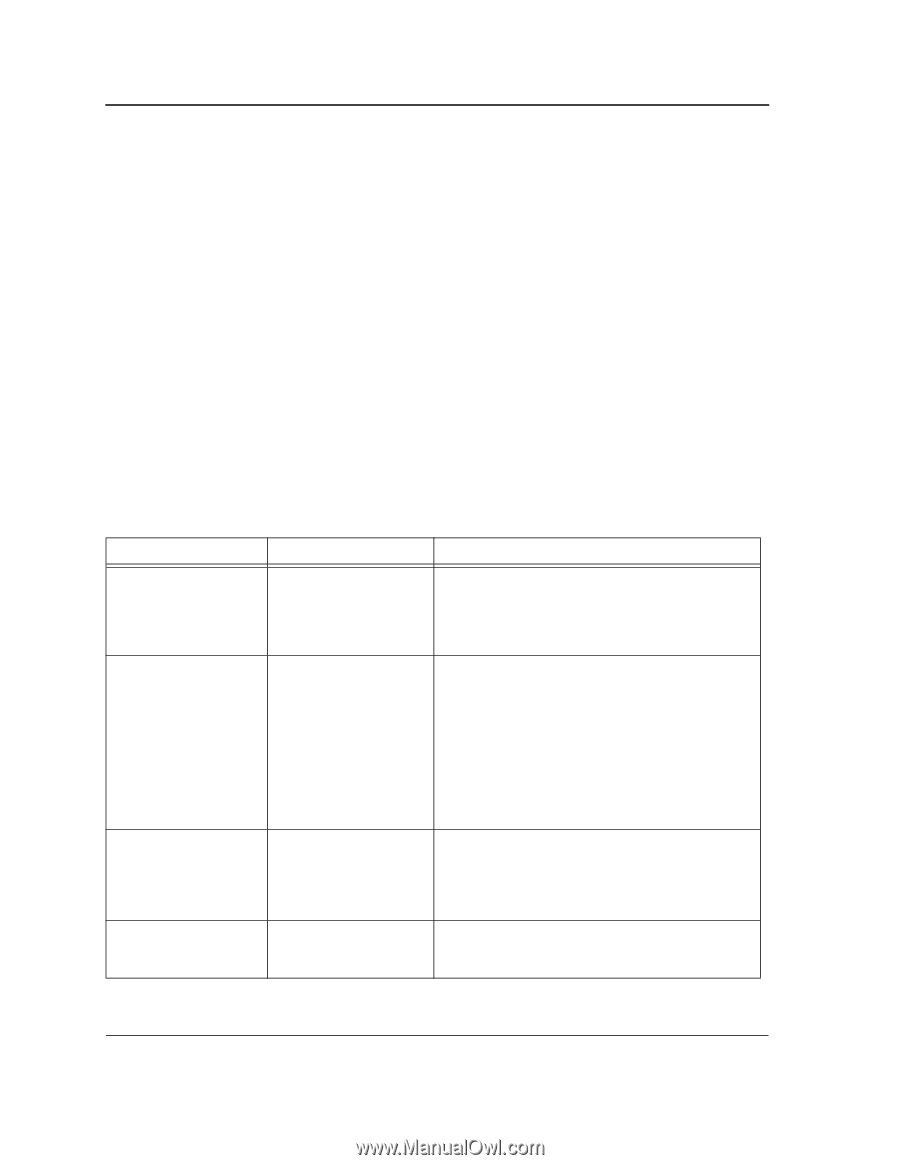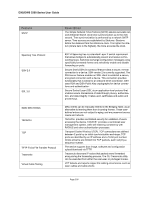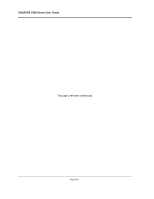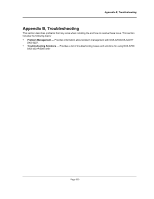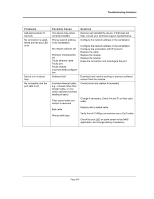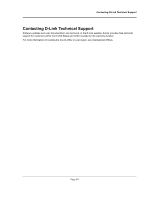D-Link DWS-3250 Product Manual - Page 335
Problem Management, Troubleshooting Solutions, Problems, Possible Cause, Solution
 |
UPC - 790069289996
View all D-Link DWS-3250 manuals
Add to My Manuals
Save this manual to your list of manuals |
Page 335 highlights
DXS/DWS 3200 Series User Guide Problem Management Problem management includes isolating problems, quantifying the problems, and then applying the solution. When a problem is detected, the exact nature of the problem must be determined. This includes how the problem is detected, and what are the possible causes of the problem. With the problem known, the effect of the problem is recorded with all known results from the problem. Once the problem is quantified, the solution is applied. Solutions are found either in this chapter, or through customer support. If no solution is found in this chapter, contact Customer Support. Troubleshooting Solutions Listed below are some possible troubleshooting problems and solutions. These error messages include: • Cannot connect to management using RS-232 serial connection • Cannot connect to switch management using Telnet, HTTP, SNMP, etc. • Self-test exceeds 15 seconds • No connection is established and the port LED is on • Device is in a reboot loop • No connection and the port LED is off • Add and Edit pages do not open. • Lost password. Problems Cannot connect to management using RS-232 serial connection Possible Cause Cannot connect to switch management using Telnet, HTTP, SNMP, etc. No response from the terminal emulation software Faulty serial cable Incorrect serial cable Software settings Response from the terminal emulations software is not readable Faulty serial cable Software settings Solution Be sure the terminal emulator program is set to VT100 compatible, 9600 baud rate, no parity, 8 data bits and one stop bit Use the included cable, or be sure that the pin-out complies with a standard null-modem cable Be sure the switch has a valid IP address, subnet mask and default gateway configured Check that your cable is properly connected with a valid link light, and that the port has not been disabled Ensure that your management station is plugged into the appropriate VLAN to manage the device If you cannot connect using Telnet or the web, the maximum number of connections may already be open. Please try again at a later time. Replace the serial cable Replace serial cable for a pin-to-pin straight/flat cable Reconfigure the emulation software connection settings. Replace the serial cable Reconfigure the emulation software connection settings. Page 334