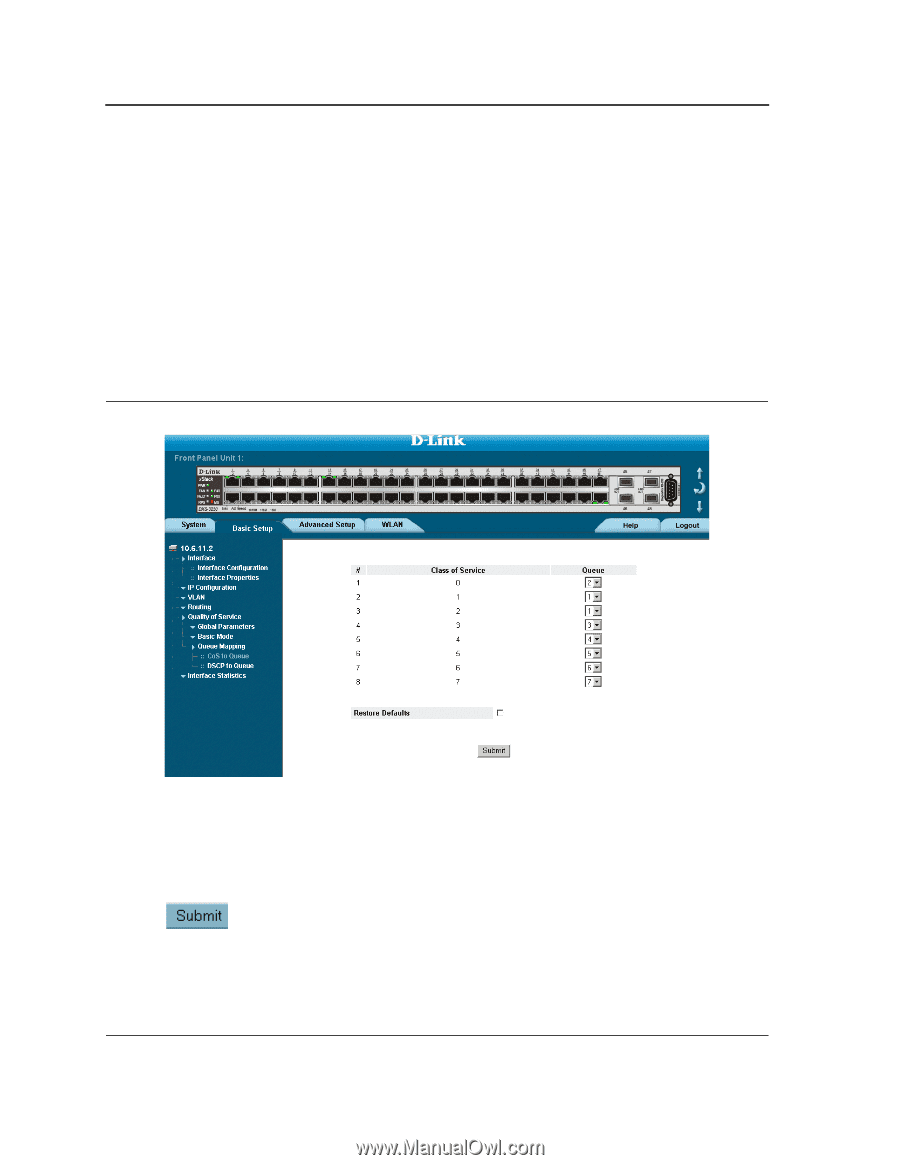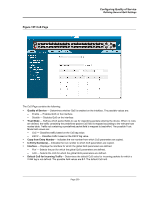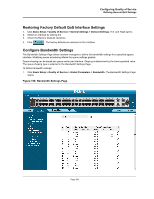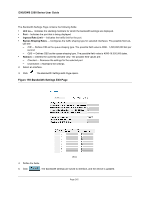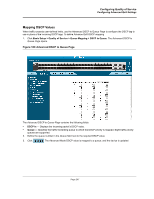D-Link DWS-3250 Product Manual - Page 245
Configuring QoS Mapping, Mapping CoS Values to Queues
 |
UPC - 790069289996
View all D-Link DWS-3250 manuals
Add to My Manuals
Save this manual to your list of manuals |
Page 245 highlights
DXS/DWS 3200 Series User Guide Configuring QoS Mapping This section contains information for mapping CoS and DSCP values to queues, and includes the following sections: • Mapping CoS Values to Queues • Mapping DSCP Values to Queues Mapping CoS Values to Queues The CoS to Queue Page contains fields for mapping CoS values to traffic queues. To map CoS values to queues: 1. Click Basic Setup > Quality of Service > Queue Mapping > CoS to Queue. The CoS to Queue Page opens. Figure 161:CoS to Queue Page The CoS to Queue Page contains the following fields: • Class of Service - Specifies the CoS priority tag values, where zero is the lowest and 7 is the highest. • Queue - Defines the traffic forwarding queue to which the CoS priority is mapped. Eight traffic priority queues are supported. • Restore Defaults - Restores the device factory defaults for mapping CoS values to a forwarding queue. 2. Define the queue number in the Queue field next to the required CoS value. 3. Click . The CoS value is mapped to a queue, and the device is updated. Page 244