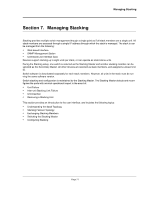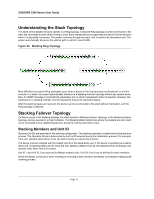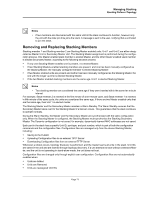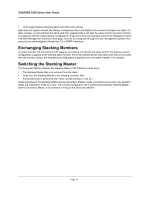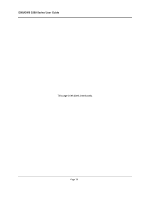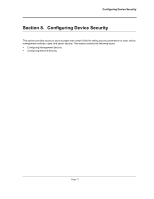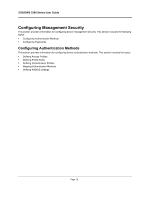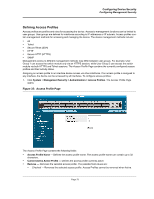D-Link DWS-3250 Product Manual - Page 76
Managing Stacking, Stack System > General, Bottom, Stack Order, Neighbor 1
 |
UPC - 790069289996
View all D-Link DWS-3250 manuals
Add to My Manuals
Save this manual to your list of manuals |
Page 76 highlights
Managing Stacking Configuring Stacking Configuring Stacking The Stack Page allows network managers to either reset the entire stack or a specific device. Device configuration changes that are not saved before the device is reset are not saved. If the Stacking Master is reset, the entire stack is reset. To open the Stack Page: • Click System > General tab. The Stack Page opens. Figure 34: Stack Page The Stack Page contains the following fields: • Top Unit- Indicates the top most stacking member's number. Possible values are Master and 1-8. • Bottom Unit - Indicates the lower most stacking member's number. Possible values are Master and 1-8. • Stack Order - Displays the stacking unit order based on the Unit IDs. • Neighbor 1 - Displays the selected stacking unit's neighbor. • Neighbor 2 - Displays the selected stacking unit's neighbor. • Switch Stack Control from Unit 2 to Unit 1 - Changes the stack control from the Backup Master to the Stack Master. The possible field values are: - Checked - Enables switching the stack control to the Stack Master. - Unchecked - Maintains the current stacking control. Switching Between Stack Masters: 1. Open the Stack Page. 2. Check the Switch Stack Control from Unit 1 to Unit 2 check box. 3. Click . A confirmation message displays. Page 75