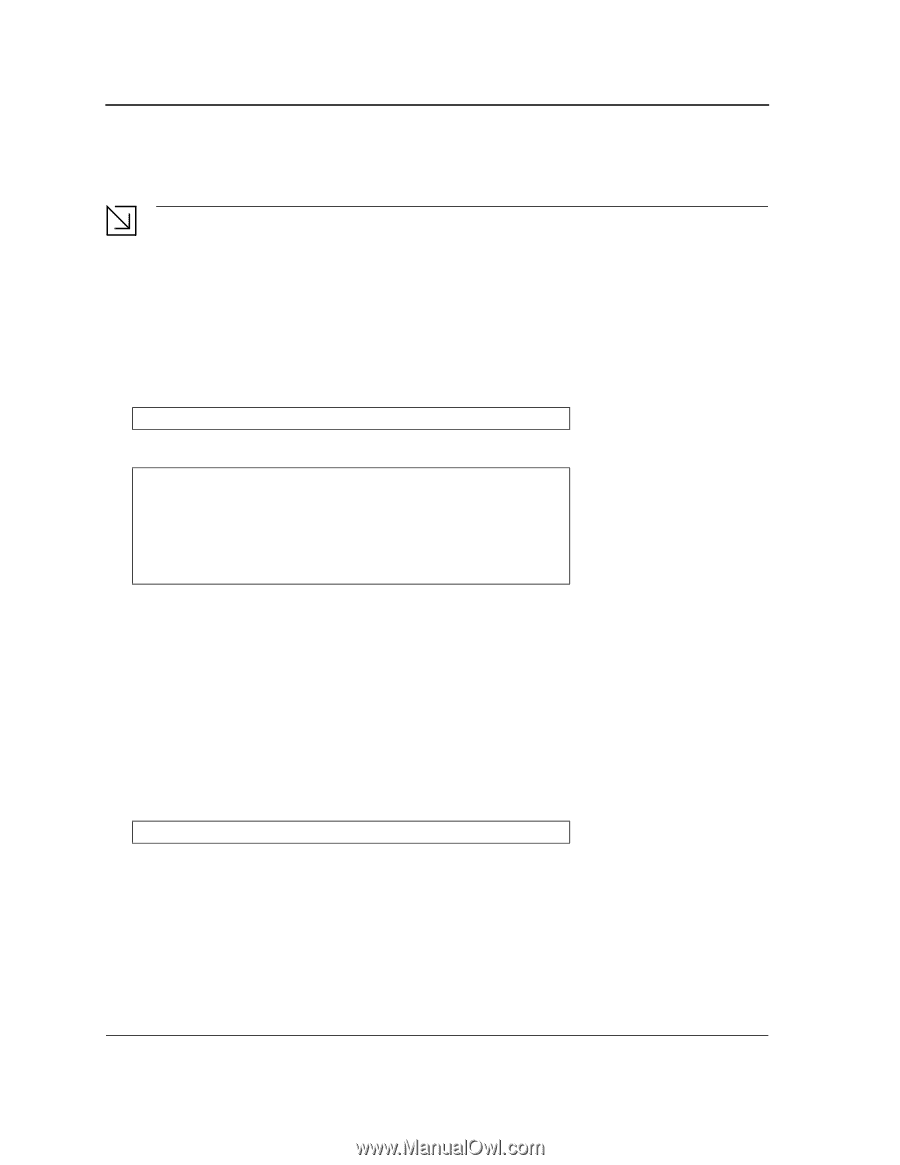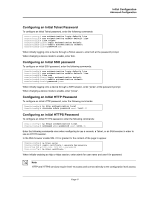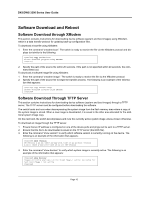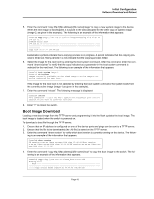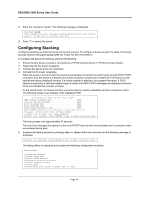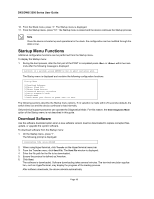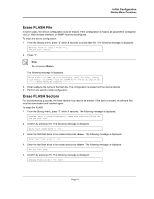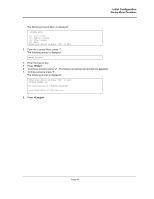D-Link DWS-3250 Product Manual - Page 47
Startup Menu Functions, Download Software
 |
UPC - 790069289996
View all D-Link DWS-3250 manuals
Add to My Manuals
Save this manual to your list of manuals |
Page 47 highlights
DXS/DWS 3200 Series User Guide 16. From the Stack menu, press "4". The Startup menu is displayed. 17. From the Startup menu, press "10". The Startup menu is closed and the device continues the Startup process. Note Once the device is booted up and operational in the stack, the configuration can be modified through the Web or CLI. Startup Menu Functions Additional configuration functions can be performed from the Startup menu. To display the Startup menu: 1. During the boot process, after the first part of the POST is completed press or within two sec- onds after the following message is displayed: Autoboot in 2 seconds -press RETURN or Esc.to abort and enter prom. The Startup menu is displayed and contains the following configuration functions: Startup Menu [1]Download Software [2]Erase Flash File [3]Erase Flash Sectors [4]Password Recovery Procedure [5]Enter Diagnostic Mode [6]Stack Menu [7]Back Enter your choice or press 'ESC' to exit: The following sections describe the Startup menu options. If no selection is made within 25 seconds (default), the switch times out and the device continues to load normally. Only technical support personnel can operate the Diagnostics Mode. For this reason, the Enter Diagnostic Mode option of the Startup menu is not described in this guide. Download Software Use the software download option when a new software version must be downloaded to replace corrupted files, update, or upgrade the system software. To download software from the Startup menu: 1. On the Startup menu, press "1". The following prompt is displayed: Downloading code using XMODEM 2. When using HyperTerminal, click Transfer on the HyperTerminal menu bar. 3. From the Transfer menu, click Send File. The Send File window is displayed. 4. Enter the file path for the file to be downloaded. 5. Ensure the protocol is defined as Xmodem. 6. Click Send. The software is downloaded. Software downloading takes several minutes. The terminal emulation application, such as HyperTerminal, may display the progress of the loading process. After software downloads, the device reboots automatically. Page 46