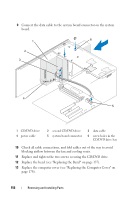Dell Inspiron 530 Owner's Manual - Page 157
Installing a Second CD/DVD Drive - dvd drive not working
 |
UPC - 883685981020
View all Dell Inspiron 530 manuals
Add to My Manuals
Save this manual to your list of manuals |
Page 157 highlights
11 Connect your computer and devices to their electrical outlets, and turn them on. See the documentation that came with the drive for instructions on installing any software required for drive operation. 12 Enter system setup (see "System Setup" on page 187) and select the appropriate Drive option. 13 Verify that your computer works correctly by running the Dell Diagnostics (see "Dell Diagnostics" on page 90). Installing a Second CD/DVD Drive 1 Follow the procedures in "Before You Begin" on page 105. 2 Remove the computer cover (see "Removing the Computer Cover" on page 107). 3 Remove the bezel (see "Removing the Bezel" on page 136). 4 Align the tip of a Phillips screwdriver with the slot on the break-away metal plate and rotate the screwdriver outwards to break the metal plate. 5 Gently slide the drive into place. 6 Align the screw holes in the CD/DVD drive with the screw holes in the CD/DVD drive bay. 7 Replace and tighten the two screws securing the CD/DVD drive. 8 Connect the power and data cables to the drive. Removing and Installing Parts 157