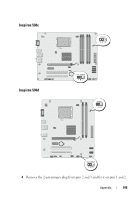Dell Inspiron 530 Owner's Manual - Page 191
Boot Sequence, Option Settings, Diskette Drive, Hard Drive, USB Flash Device - recovery cd
 |
UPC - 883685981020
View all Dell Inspiron 530 manuals
Add to My Manuals
Save this manual to your list of manuals |
Page 191 highlights
SATA Mode IDE; RAID (IDE by default) NOTE: Applicable for Inspiron 530, 530a and 530c only. Power Management Setup ACPI Suspend Type S1(POS); S3(STR) (S3(STR) by default) Remote Wake Up On; Off (On by default) Auto Power On Enabled; Disabled (Disabled by default) Auto Power On 0 Date Auto Power On Time 0:00:00 AC Recovery Off; On; Last (Off by default) Boot Sequence This feature allows you to change the boot sequence for devices. Option Settings • Diskette Drive - The computer attempts to boot from the floppy drive. If the floppy disk in the drive is not bootable, if no floppy disk is in the drive, or if there is no floppy drive installed in the computer, the computer generates an error message. • Hard Drive - The computer attempts to boot from the primary hard drive. If no operating system is on the drive, the computer generates an error message. • CD Drive - The computer attempts to boot from the CD drive. If no CD is in the drive, or if the CD has no operating system, the computer generates an error message. • USB Flash Device - Insert the memory device into a USB port and restart the computer. When F12 = Boot Menu appears in the upperright corner of the screen, press . The BIOS detects the device and adds the USB flash option to the boot menu. NOTE: To boot to a USB device, the device must be bootable. To make sure that your device is bootable, check the device documentation. Appendix 191