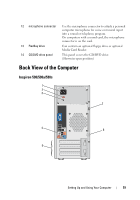Dell Inspiron 530 Owner's Manual - Page 24
Setting Up and Using Your Computer, front L/R line-out, connector, microphone, side L/R surround
 |
UPC - 883685981020
View all Dell Inspiron 530 manuals
Add to My Manuals
Save this manual to your list of manuals |
Page 24 highlights
6 front L/R line-out Use the green line-out connector (available on computers connector with integrated sound) to attach headphones and most speakers with integrated amplifiers. On computers with a sound card, use the connector on the card. 7 microphone Use the pink connector to attach a personal computer microphone for voice or musical input into a sound or telephony program. On computers with a sound card, the microphone connector is on the card. 8 side L/R surround Use the gray connector to provide enhanced surround connector audio for computers with 7.1 speakers. On computers with a sound card, the microphone connector is on the card. 9 rear L/R surround Use the black surround connector to attach multichannel- connector capable speakers. 10 USB 2.0 connectors (4) Use the back USB connectors for devices that typically remain connected, such as printers and keyboards. It is recommended that you use the front USB connectors for devices that you connect occasionally, such as joysticks or cameras. 11 VGA video connector Connect the monitor's VGA cable to the VGA connector on the computer. On computers with a video card, use the connector on the card. 24 Setting Up and Using Your Computer