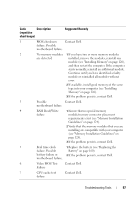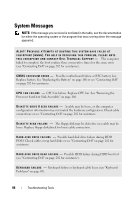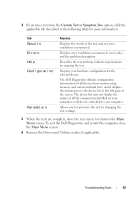Dell Inspiron 530 Owner's Manual - Page 92
Dell Diagnostics Main Menu, Test Memory, Test System, Express Test, Extended Test, Custom Test - error codes
 |
UPC - 883685981020
View all Dell Inspiron 530 manuals
Add to My Manuals
Save this manual to your list of manuals |
Page 92 highlights
Dell Diagnostics Main Menu 1 After the Dell Diagnostics loads and the Main Menu screen appears, click the button for the option you want. NOTE: It is recommended that you select Test System to run a complete test on your computer. Option Test Memory Test System Exit Function Run the stand-alone memory test Run System Diagnostics Exit the Diagnostics 2 After you have selected the Test System option from the main menu, the following menu appears: NOTE: It is recommended that you select Extended Test from the menu below to run a more thorough check of devices in the computer. Option Express Test Extended Test Custom Test Symptom Tree Function Performs a quick test of devices in the system. This typically can take 10 to 20 minutes. Performs a thorough check of devices in the system. This typically can take an hour or more. Use to test a specific device or customize the tests to be run. This option allows you to select tests based on a symptom of the problem you are having. This option lists the most common symptoms. 3 If a problem is encountered during a test, a message appears with an error code and a description of the problem. Write down the error code and problem description and see "Contacting Dell" on page 202. NOTE: The Service Tag for your computer is located at the top of each test screen. If you contact Dell, technical support will ask for your Service Tag. 92 Troubleshooting Tools