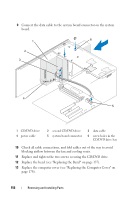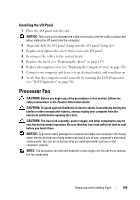Dell Inspiron 530 Owner's Manual - Page 160
Battery, Replacing the Battery - release date
 |
UPC - 883685981020
View all Dell Inspiron 530 manuals
Add to My Manuals
Save this manual to your list of manuals |
Page 160 highlights
Battery Replacing the Battery CAUTION: Before you begin any of the procedures in this section, follow the safety instructions in the Product Information Guide. NOTICE: To prevent static damage to components inside your computer, discharge static electricity from your body before you touch any of your computer's electronic components. You can do so by touching an unpainted metal surface on the computer chassis. A coin-cell battery maintains computer configuration, date, and time information. The battery can last several years. If you have to repeatedly reset time and date information after turning on the computer, replace the battery. CAUTION: A new battery can explode if it is incorrectly installed. Replace the battery only with the same or equivalent type recommended by the manufacturer. Discard used batteries according to the manufacturer's instructions. To replace the battery: 1 Record all the screens in system setup (see "System Setup" on page 187) so that you can restore the correct settings in Step 9. 2 Follow the procedures in "Before You Begin" on page 105. 3 Remove the computer cover (see "Removing the Computer Cover" on page 107). 4 Locate the battery socket (see "Inside View of Your Computer" on page 109). 5 Carefully press the battery release lever away from the battery and the battery will pop out. 160 Removing and Installing Parts