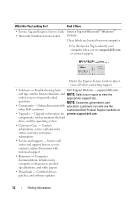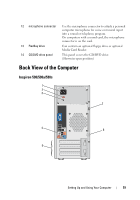Dell Inspiron 530 Owner's Manual - Page 16
NOTICE, FlexBay drive, four Universal Serial Bus USB - boot dvd
 |
UPC - 883685981020
View all Dell Inspiron 530 manuals
Add to My Manuals
Save this manual to your list of manuals |
Page 16 highlights
1 Service Tag (located on Use the Service Tag to identify your computer top of the chassis when you access the Dell Support website or call towards the back) technical support. 2 CD/DVD drive Use the CD/DVD drive for playing a CD/DVD. 3 CD/DVD eject button Press to eject a disk from the CD or DVD drive. 4 optional CD/DVD drive Can contain an optional CD/DVD drive. bay 5 optional CD/DVD eject Press to eject a disk from the optional CD or button DVD drive. 6 USB 2.0 connectors (4) Use the front USB connectors for devices that you connect occasionally, such as joysticks or cameras, or for bootable USB devices (see "System Setup Options" on page 189 for more information on booting to a USB device). It is recommended that you use the back USB connectors for devices that typically remain connected, such as printers and keyboards. 7 IEEE 1394 connector (optional) Attach high-speed serial multimedia devices, such as digital video cameras. 8 headphone connector Use the headphone connector to attach headphones and most kinds of speakers. 9 power button, power light Press the power button to turn on the computer. The light in the center of this button indicates power state. See "Controls and Lights" on page 185 for more information. NOTICE: To avoid losing data, do not use the power button to turn off the computer. Instead, perform an operating system shutdown. 10 drive activity light The drive activity light is on when the computer reads data from or writes data to the hard drive. The light might also be on when a device such as a CD player is operating. 11 front panel door grip Slide up the front panel door grip to cover the FlexBay drive, four Universal Serial Bus (USB) connectors, one headphone connector, and one microphone connector. 16 Setting Up and Using Your Computer