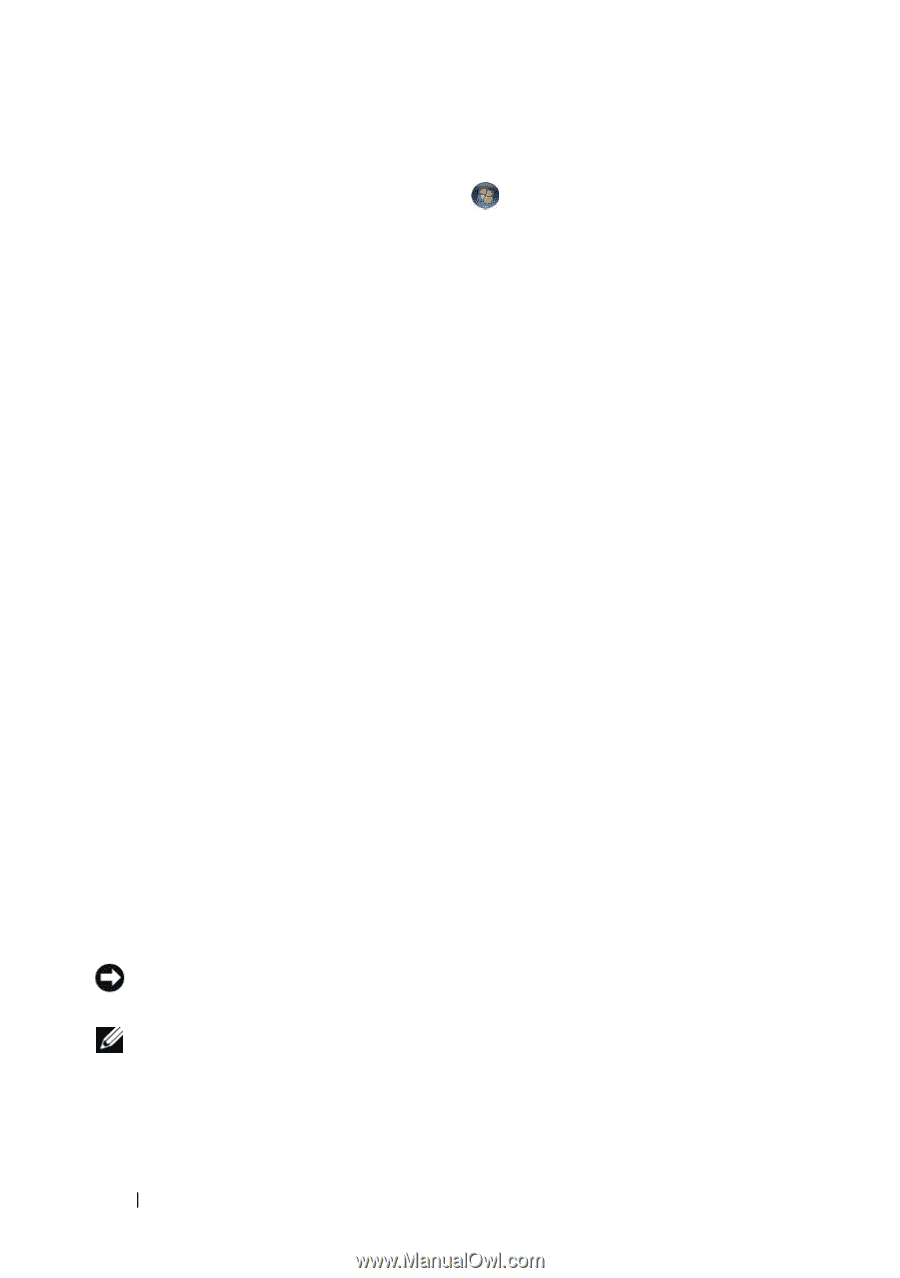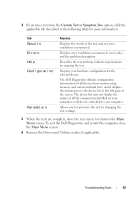Dell Inspiron 530 Owner's Manual - Page 98
Restoring Your Operating System, Using Microsoft® Windows® System Restore, Using Microsoft, Windows - restore cd
 |
UPC - 883685981020
View all Dell Inspiron 530 manuals
Add to My Manuals
Save this manual to your list of manuals |
Page 98 highlights
Windows Vista: 1 Click the Windows Vista Start button , and click Help and Support. 2 Type hardware troubleshooter in the search field and press to start the search. In the search results, select the option that best describes the problem and follow the remaining troubleshooting steps. Restoring Your Operating System You can restore your operating system in the following ways: • Microsoft Windows XP System Restore and Windows Vista System Restore return your computer to an earlier operating state without affecting data files. Use System Restore as the first solution for restoring your operating system and preserving data files. • Dell PC Restore by Symantec restores your hard drive to the operating state it was in when you purchased the computer. Dell PC Restore permanently deletes all data on the hard drive and removes any applications installed after you received the computer. Use PC Restore only if System Restore did not resolve your operating system problem. • If you received an Operating System CD with your computer, you can use it to restore your operating system. Use the CD only if System Restore did not resolve your operating system problem. Using Microsoft® Windows® System Restore The Windows operating systems provide a System Restore option which allows you to return your computer to an earlier operating state (without affecting data files)if changes to the hardware, software, or other system settings have left the computer in an undesirable operating state. Any changes that System Restore makes to your computer are completely reversible. NOTICE: Make regular backups of your data files. System Restore does not monitor your data files or recover them. NOTE: The procedures in this document were written for the Windows default view, so they may not apply if you set your Dell™ computer to the Windows Classic view. 98 Troubleshooting Tools