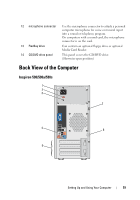Dell Inspiron 530 Owner's Manual - Page 23
Frequency Effects LFE audio channel. LFE audio, center/subwoofer
 |
UPC - 883685981020
View all Dell Inspiron 530 manuals
Add to My Manuals
Save this manual to your list of manuals |
Page 23 highlights
1 network activity light Flashes a yellow light when the computer is transmitting or receiving network data. A high volume of network traffic may make this light appear to be in a steady "on" state. 2 network adapter To attach your computer to a network or broadband connector device, connect one end of a network cable to either a network port or your network or broadband device. Connect the other end of the network cable to the network adapter connector on the back panel of your computer. A click indicates that the network cable has been securely attached. NOTE: Do not plug a telephone cable into the network connector. On computers with a network connector card, use the connector on the card. It is recommended that you use Category 5 wiring and connectors for your network. If you must use Category 3 wiring, force the network speed to 10 Mbps to ensure reliable operation. 3 link integrity light • Green - A good connection exists between a 10/100-Mbps network and the computer. • Off - The computer is not detecting a physical connection to the network. 4 center/subwoofer Use the orange connector to attach a speaker to a Low connector Frequency Effects (LFE) audio channel. LFE audio channel is found in digital surround sound audio schemes that carries only low frequency information of 80 Hz and below. The LFE channel drives a subwoofer to provide extremely low bass extension. Systems not using subwoofers can shunt the LFE information to the main speakers in the surround sound set-up. 5 line-in connector Use the blue line-in connector to attach a record/playback device such as a cassette player, CD player, or VCR. On computers with a sound card, use the connector on the card. Setting Up and Using Your Computer 23