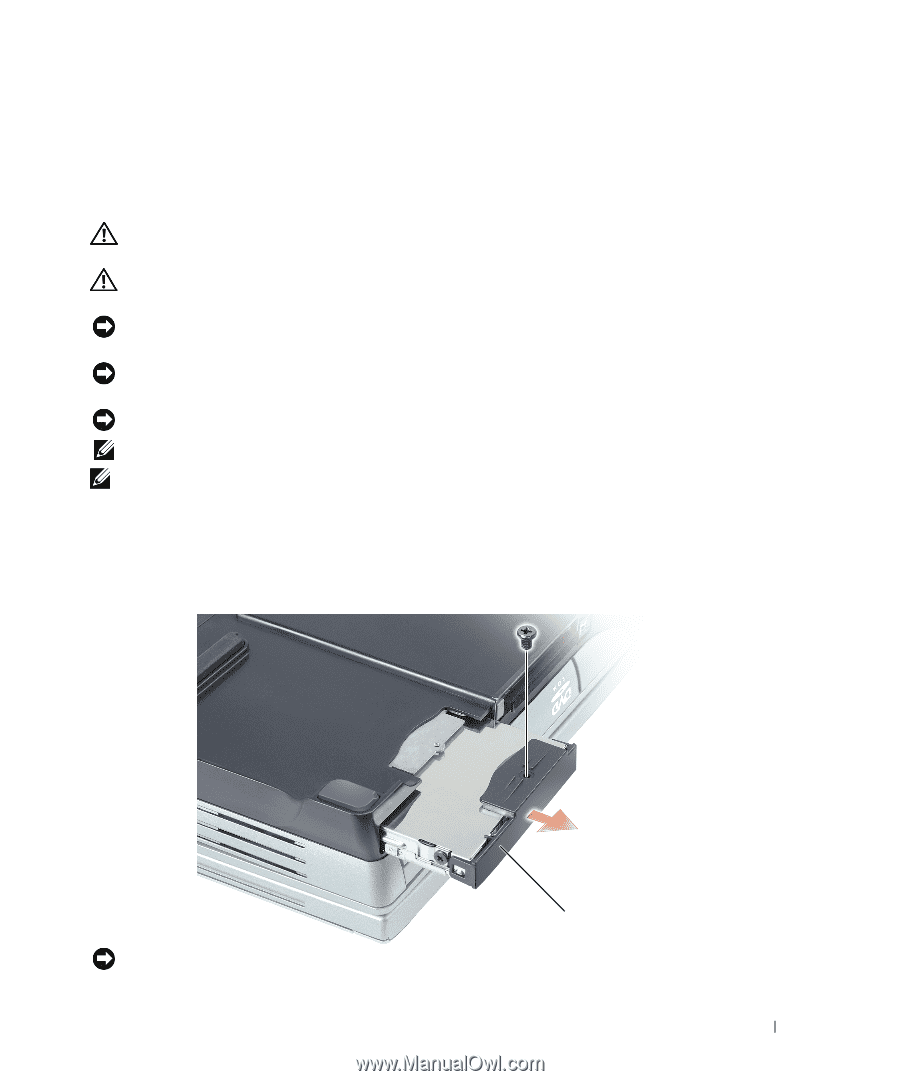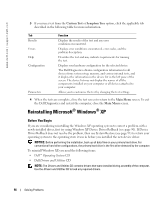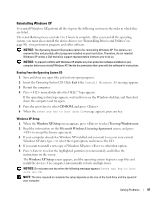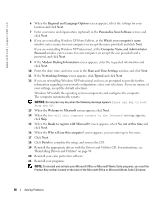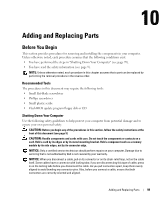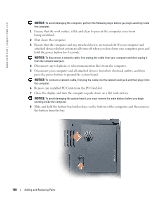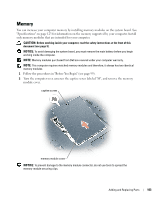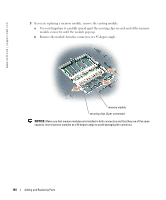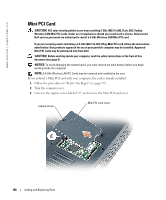Dell Inspiron 9100 Owner's Manual - Page 101
Hard Drive, Remove any installed module from the module bay. - hard drive replacement
 |
View all Dell Inspiron 9100 manuals
Add to My Manuals
Save this manual to your list of manuals |
Page 101 highlights
9 Remove any installed module from the module bay. 10 Remove the hard drive (see page 101). Hard Drive CAUTION: If you remove the hard drive from the computer when the drive is hot, do not touch the metal housing of the hard drive. CAUTION: Before working inside your computer, read the safety instructions at the front of this document (see page 9). NOTICE: To avoid damaging the system board, you must remove the main battery before you begin working inside the computer. NOTICE: To prevent data loss, turn off your computer (see page 35) before removing the hard drive. Do not remove the hard drive while the computer is on, in standby mode, or in hibernate mode. NOTICE: Hard drives are extremely fragile; even a slight bump can damage the drive. NOTE: Dell does not guarantee compatibility or provide support for hard drives from sources other than Dell. NOTE: You need the Operating System CD to install the Microsoft® Windows® operating system. You also need the Drivers and Utilities CD for your computer to install the drivers and utilities on the new hard drive. To replace the hard drive in the hard drive bay: 1 Follow the procedures in "Before You Begin" (see page 99). 2 Turn the computer over, and remove the hard drive screw. hard drive NOTICE: When the hard drive is not in the computer, store it in protective antistatic packaging. See "Protecting Against Electrostatic Discharge" on page 13. Adding and Replacing Parts 101