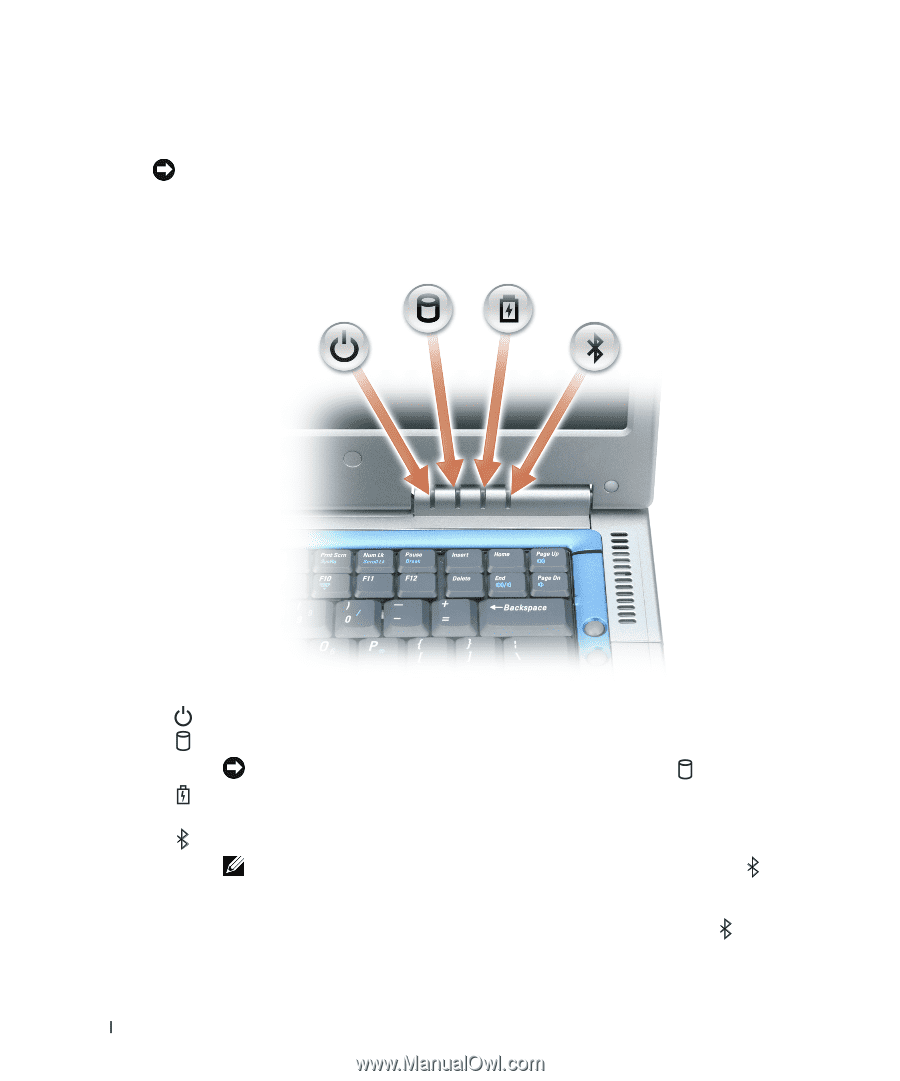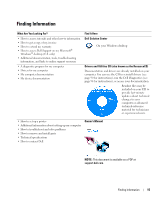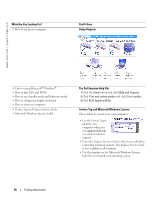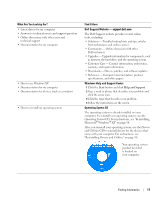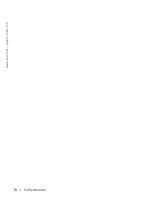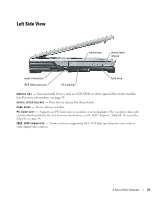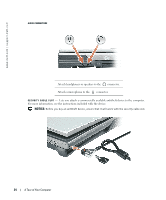Dell Inspiron 9100 Owner's Manual - Page 20
NOTICE, Disable Bluetooth Radio - shuts off
 |
View all Dell Inspiron 9100 manuals
Add to My Manuals
Save this manual to your list of manuals |
Page 20 highlights
www.dell.com | support.dell.com P O W E R B U T T O N - Press the power button to turn on the computer or to enter or exit a power management mode. NOTICE: To avoid losing data when you turn off your computer, shut down your computer through the Start menu instead of pressing the power button. DEVICE STATUS LIGHTS Turns on when you turn on the computer. Turns on when the computer reads or writes data. NOTICE: To avoid loss of data, never turn off the computer while the light is flashing. Turns on steadily or blinks when the computer is in a power management mode. It also blinks to indicate battery charge status. Turns on when a card with Bluetooth® wireless technology is enabled. NOTE: The card with Bluetooth wireless technology is an optional feature, so the light turns on only if you ordered the card with your computer. For more information, see the documentation that came with your card. To turn off only the Bluetooth wireless technology functionality, right-click the the system tray and select Disable Bluetooth Radio. icon in To quickly enable or disable all wireless devices, press . 20 A Tour of Your Computer