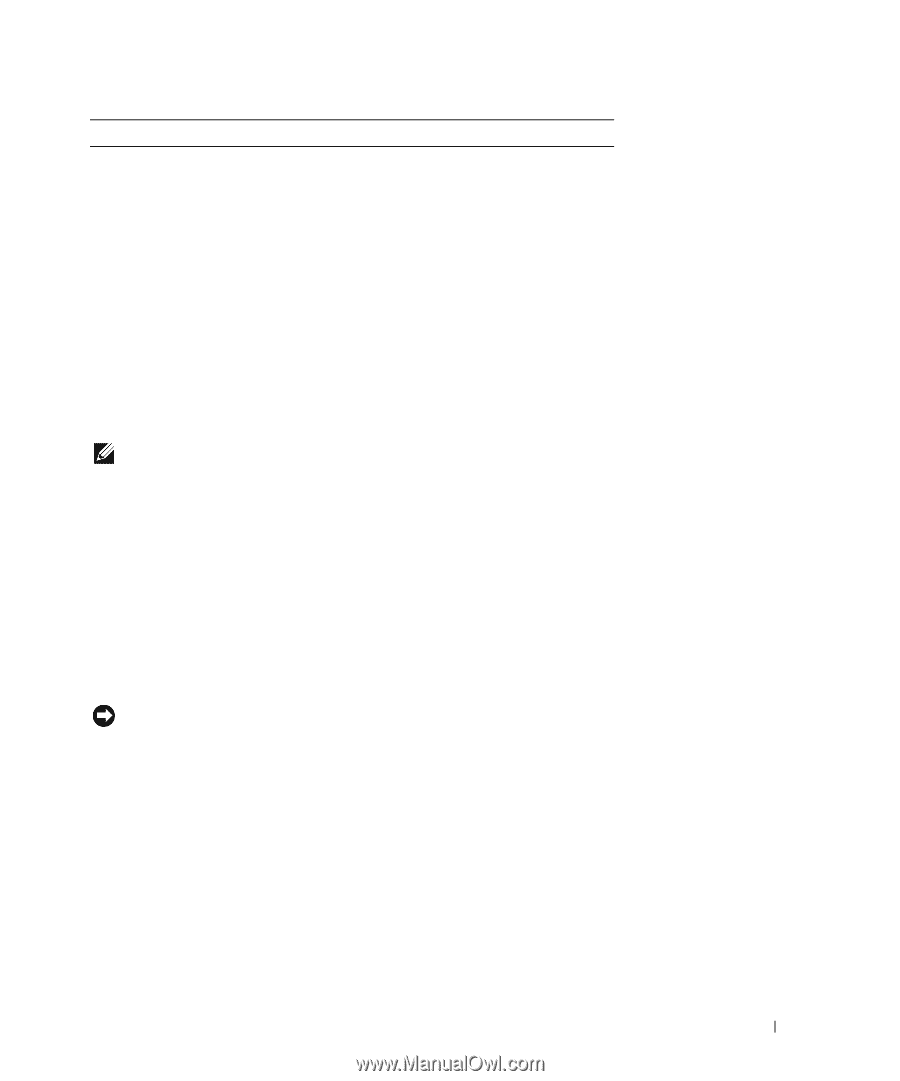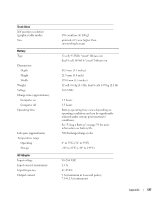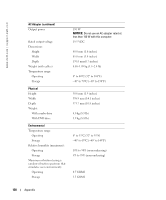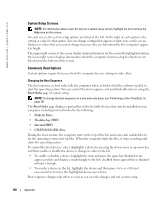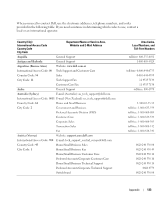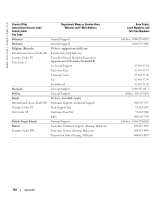Dell Inspiron 9100 Owner's Manual - Page 129
Using the System Setup Program, Overview, Viewing the System Setup Screens
 |
View all Dell Inspiron 9100 manuals
Add to My Manuals
Save this manual to your list of manuals |
Page 129 highlights
Environmental (continued) Maximum shock (measured with hard drive in head-parked position and a 2-ms half-sine pulse): Operating Storage Altitude (maximum): Operating Storage 122 G 163 G -15.2 to 3048 m (-50 to 10,000 ft) -15.2 to 10,668 m (-50 to 35,000 ft) Using the System Setup Program Overview NOTE: Your operating system may automatically configure most of the options available in system setup, thus overriding options that you set through system setup. For more information on configuring features for your operating system, see the Help and Support Center. To access the Help and Support Center, see "Windows Help and Support Center" on page 17. The system setup screens display the current setup information and settings for your computer, such as: • System configuration • Boot order • Boot (start-up) configuration • Basic device-configuration settings • System security and hard-drive password settings NOTICE: Unless you are an expert computer user or are directed to do so by Dell technical support, do not change the system setup settings. Certain changes might make your computer work incorrectly. Viewing the System Setup Screens 1 Turn on (or restart) your computer. 2 When the DELL™ logo appears, press immediately. If you wait too long and the Windows logo appears, continue to wait until you see the Windows desktop. Then shut down your computer and try again. Appendix 129