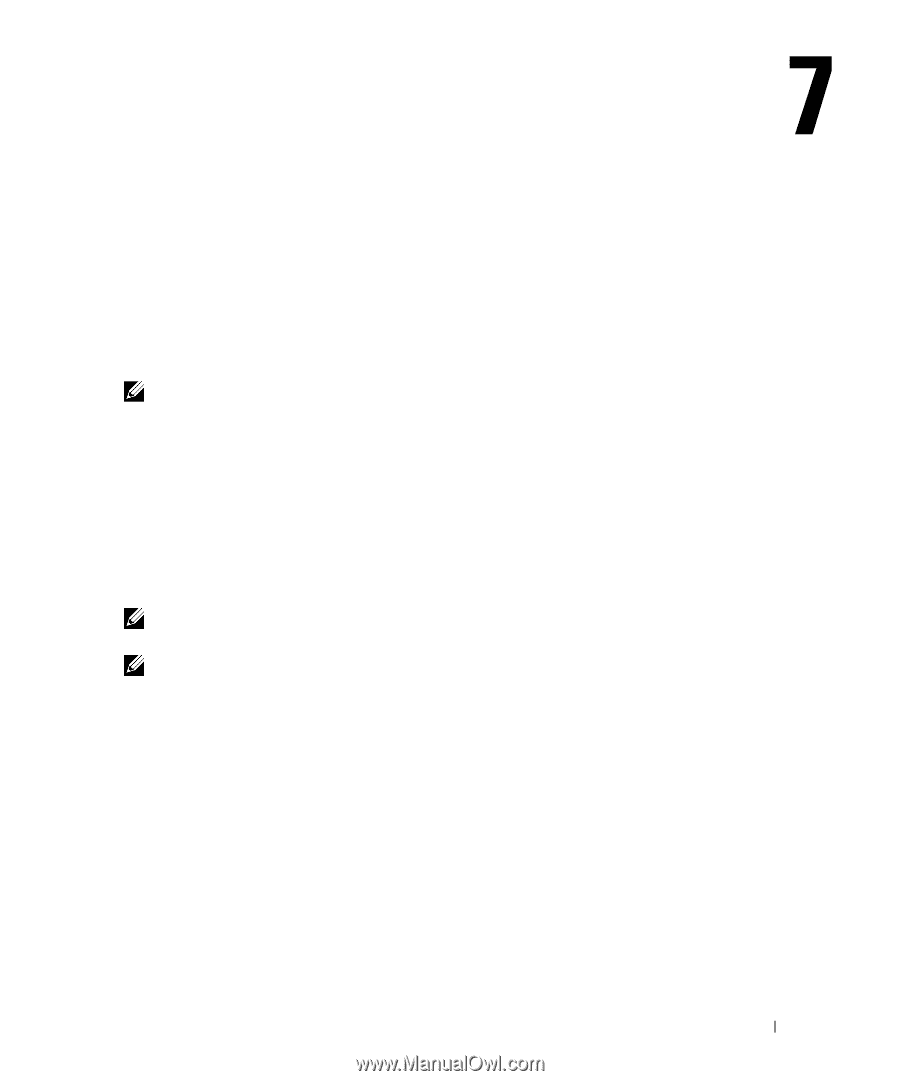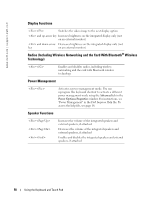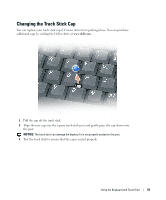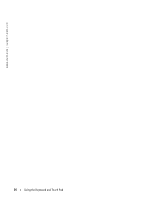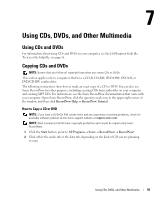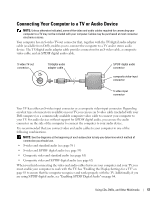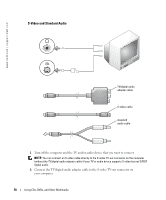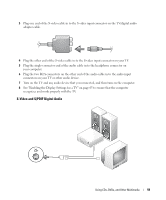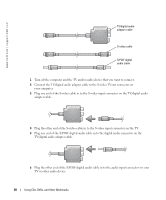Dell Inspiron 9100 Owner's Manual - Page 55
Using CDs, DVDs, and Other Multimedia, Using CDs and DVDs, How to Copy a CD or DVD - tutorial
 |
View all Dell Inspiron 9100 manuals
Add to My Manuals
Save this manual to your list of manuals |
Page 55 highlights
Using CDs, DVDs, and Other Multimedia Using CDs and DVDs For information about using CDs and DVDs in your computer, see the Dell Inspiron Help file. To access the help file, see page 16. Copying CDs and DVDs NOTE: Ensure that you follow all copyright laws when you create CDs or DVDs. This section applies only to computers that have a CD-R, CD-RW, DVD+RW, DVD+R, or DVD/CD-RW combo drive. The following instructions show how to make an exact copy of a CD or DVD. You can also use Sonic RecordNow for other purposes, including creating CDs from audio files on your computer and creating MP3 CDs. For instructions, see the Sonic RecordNow documentation that came with your computer. Open Sonic RecordNow, click the question mark icon in the upper-right corner of the window, and then click RecordNow Help or RecordNow Tutorial. How to Copy a CD or DVD NOTE: If you have a DVD/CD-RW combo drive and you experience recording problems, check for available software patches at the Sonic support website at support.sonic.com. NOTE: Most commercial DVDs have copyright protection and cannot be copied using Sonic RecordNow. 1 Click the Start button, point to All Programs→ Sonic→ RecordNow!→ RecordNow! 2 Click either the audio tab or the data tab, depending on the kind of CD you are planning to copy. Using CDs, DVDs, and Other Multimedia 55