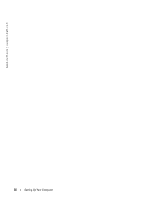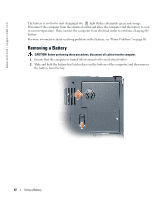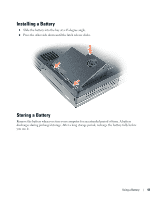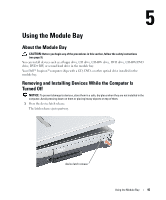Dell Inspiron 9100 Owner's Manual - Page 40
Checking the Battery Charge, Dell™ QuickSet Battery Meter, Microsoft® Windows® Power Meter
 |
View all Dell Inspiron 9100 manuals
Add to My Manuals
Save this manual to your list of manuals |
Page 40 highlights
www.dell.com | support.dell.com Checking the Battery Charge The Dell QuickSet Battery Meter, the Microsoft® Windows® Power Meter window and icon, the battery charge gauge, and the low-battery warning provide information on the battery charge. Dell™ QuickSet Battery Meter If Dell QuickSet is installed, press to display the QuickSet Battery Meter. The Battery Meter window displays status, charge level, and charge completion time for the battery in your computer. The following icons appear in the Battery Meter window: • The computer is running on battery power. • The battery is discharging or idle. • The computer is connected to an electrical outlet and running on AC power. • The battery is charging. • The computer is connected to an electrical outlet and running on AC power. • The battery is discharging, idle, or charging. For more information about QuickSet, right-click the icon in the taskbar, and click Help. Microsoft® Windows® Power Meter The Windows Power Meter indicates the remaining battery charge. To check the Power Meter, double-click the icon on the taskbar. For more information about the Power Meter tab, see "Power Management" in the Dell Inspiron Help file. To access the help file, see page 16. If the computer is connected to an electrical outlet, a icon appears. 40 Using a Battery