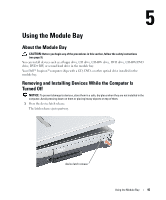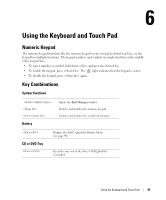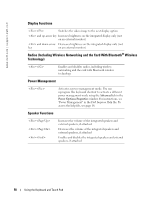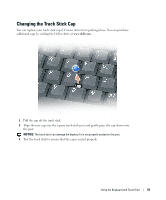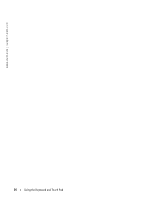Dell Inspiron 9100 Owner's Manual - Page 49
Using the Keyboard and Touch Pad, Numeric Keypad, Key Combinations, System Functions, Battery
 |
View all Dell Inspiron 9100 manuals
Add to My Manuals
Save this manual to your list of manuals |
Page 49 highlights
Using the Keyboard and Touch Pad Numeric Keypad The numeric keypad functions like the numeric keypad on an external keyboard. Each key on the keypad has multiple functions. The keypad numbers and symbols are marked in blue on the middle of the keypad keys. • To type a number or symbol, hold down and press the desired key. • To enable the keypad, press . The 9 light indicates that the keypad is active. • To disable the keypad, press again. Key Combinations System Functions Battery Opens the Task Manager window Enables and disables the numeric keypad Enables and disables the scroll lock function CD or DVD Tray Displays the Dell™ QuickSet Battery Meter (see page 40) Ejects the tray out of the drive if Dell QuickSet is installed Using the Keyboard and Touch Pad 49