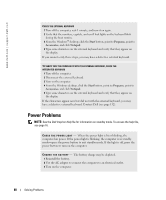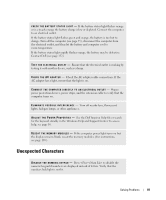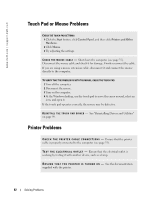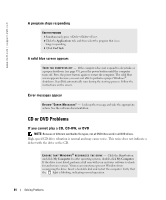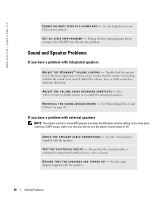Dell Inspiron 9100 Owner's Manual - Page 85
If you cannot eject the CD, CD-RW, or DVD drive tray
 |
View all Dell Inspiron 9100 manuals
Add to My Manuals
Save this manual to your list of manuals |
Page 85 highlights
TR Y A N O T H E R D I S C - Insert another disc to eliminate the possibility that the original disc is defective. A D J U S T T H E W I N D O W S V O L U M E C O N T R O L - Double-click the speaker icon in the lower-right corner of your screen. Ensure that the volume is turned up and that the sound is not muted. REINSTALL THE DRIVE 1 Save and close any open files, exit any open programs, and shut down the computer. 2 Remove the drive. See "Using the Module Bay" on page 45 for instructions. 3 Reinstall the drive. 4 Turn on the computer. C L E A N T H E D R I V E O R D I S C - See "Cleaning Your Computer" in the Dell Inspiron Help file for instructions. To access the help file, see page 16. If you cannot eject the CD, CD-RW, or DVD drive tray 1 Ensure that the computer is turned off. 2 Straighten a paper clip and insert one end into the eject hole at the front of the drive; push firmly until the tray is partially ejected. 3 Gently pull out the tray until it stops. If you hear an unfamiliar scraping or grinding sound • Ensure that the sound is not caused by the program that is running. • Ensure that the disk or disc is inserted properly. If the CD-RW drive stops writing DISABLE STANDBY MODE IN WINDOWS BEFORE WRITING TO A CD-RW - Search for the keyword standby in the Windows Help and Support Center. To access the Help and Support Center, see page 17. Solving Problems 85