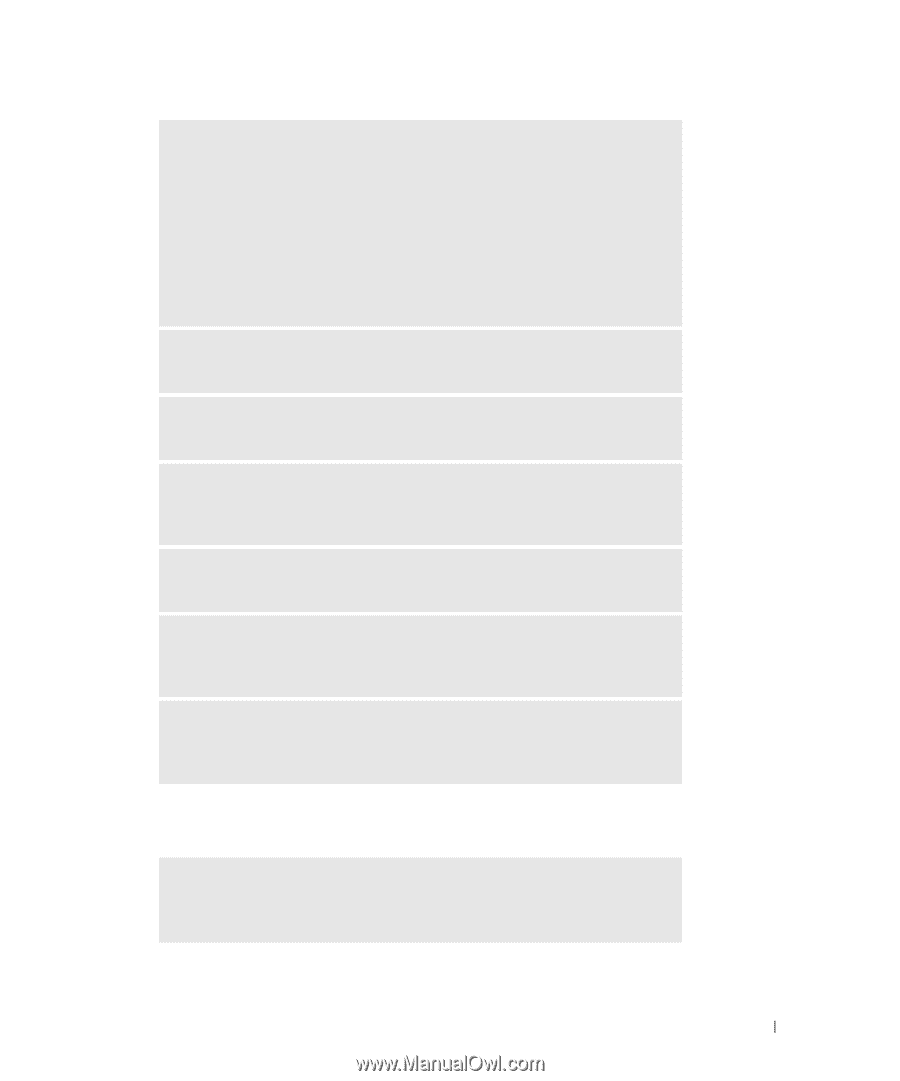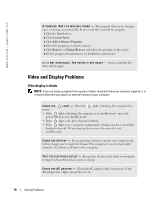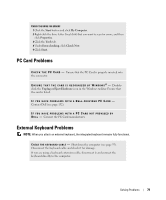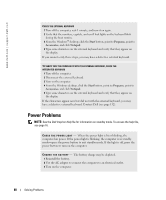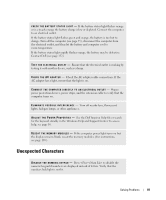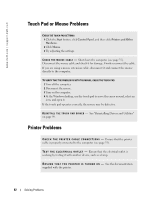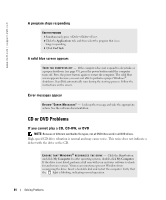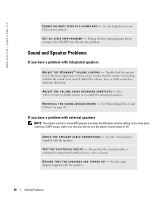Dell Inspiron 9100 Owner's Manual - Page 81
Unexpected Characters, in the Windows Help and Support Center
 |
View all Dell Inspiron 9100 manuals
Add to My Manuals
Save this manual to your list of manuals |
Page 81 highlights
C H E C K T H E B A T T E R Y S T A T U S L I G H T - If the battery status light flashes orange or is a steady orange the battery charge is low or depleted. Connect the computer to an electrical outlet. If the battery status light flashes green and orange, the battery is too hot to charge. Turn off the computer (see page 35), disconnect the computer from the electrical outlet, and then let the battery and computer cool to room temperature. If the battery status light rapidly flashes orange, the battery may be defective. Contact Dell (see page 132). TE S T T H E E L E C T R I C A L O U T L E T - Ensure that the electrical outlet is working by testing it with another device, such as a lamp. C H E C K T H E A C A D A P T E R - Check the AC adapter cable connections. If the AC adapter has a light, ensure that the light is on. C O N N E C T T H E C O M P U T E R D I R E C T L Y T O A N E L E C T R I C A L O U T L E T - Bypass power protection devices, power strips, and the extension cable to verify that the computer turns on. E L I M I N A T E P O S S I B L E I N T E R F E R E N C E - Turn off nearby fans, fluorescent lights, halogen lamps, or other appliances. A D J U S T T H E P O W E R P R O P E R T I E S - See the Dell Inspiron Help file or search for the keyword standby in the Windows Help and Support Center. To access help, see page 16. R E S E A T T H E M E M O R Y M O D U L E S - If the computer power light turns on but the display remains blank, reseat the memory modules. (For instructions, see page 103.) Unexpected Characters D I S A B L E T H E N U M E R I C K E Y P A D - Press to disable the numeric keypad if numbers are displayed instead of letters. Verify that the numbers lock light is not lit. Solving Problems 81