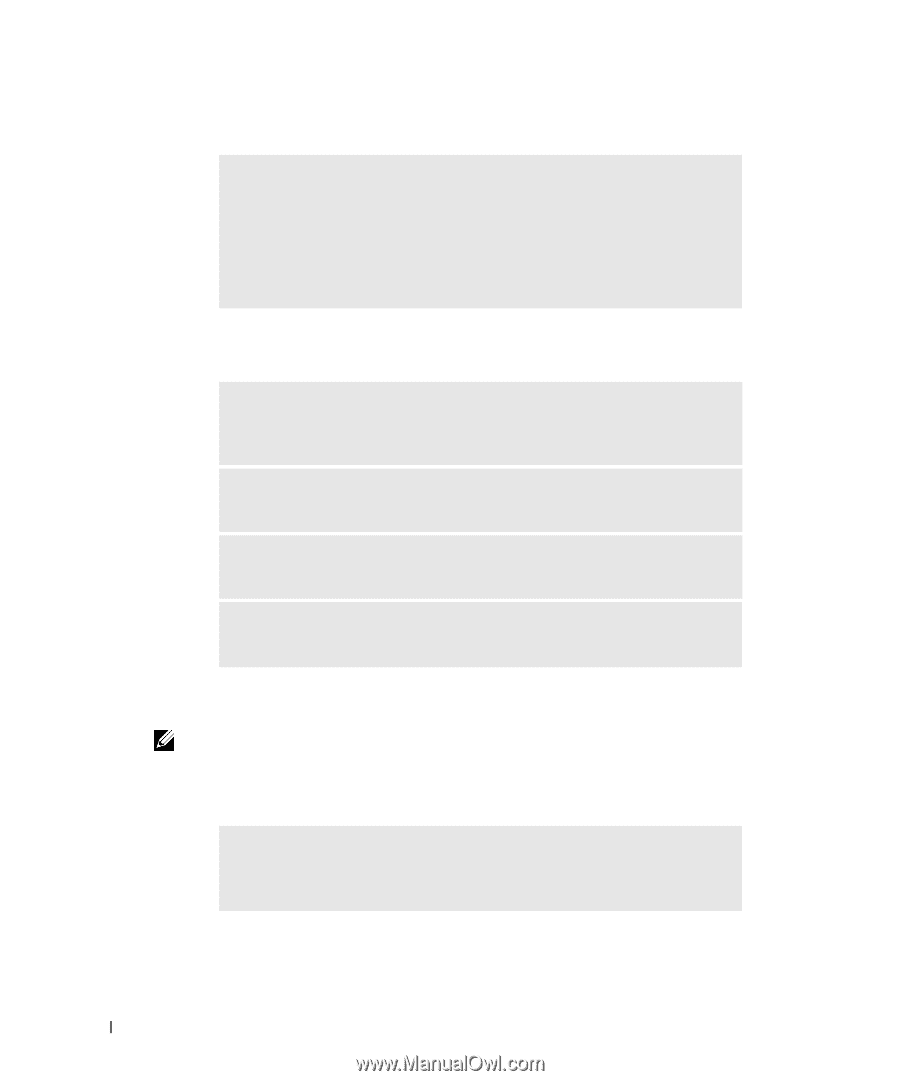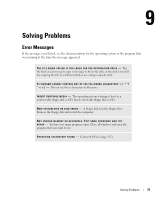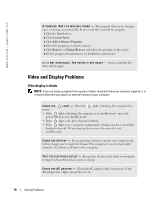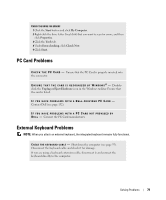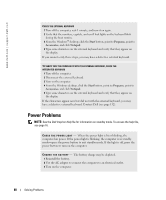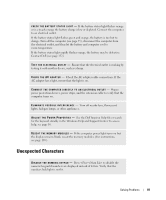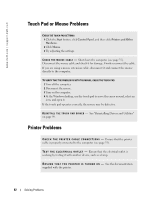Dell Inspiron 9100 Owner's Manual - Page 78
If only part of the display is readable, Scanner Problems, Hard Drive Problems - hard disk
 |
View all Dell Inspiron 9100 manuals
Add to My Manuals
Save this manual to your list of manuals |
Page 78 highlights
www.dell.com | support.dell.com If only part of the display is readable CONNECT AN EXTERNAL MONITOR 1 Turn off your computer and connect an external monitor to the computer. 2 Turn on the computer and the monitor and adjust the monitor brightness and contrast controls. If the external monitor works, the computer display or video controller may be defective. Contact Dell (see page 132). Scanner Problems C H E C K T H E P O W E R C A B L E C O N N E C T I O N - Ensure that the scanner power cable is firmly connected to a working electrical power source and that the scanner is turned on. C H E C K T H E S C A N N E R C A B L E C O N N E C T I O N - Ensure that the scanner cable is firmly connected to the computer and to the scanner. U N L O C K T H E S C A N N E R - Ensure that your scanner is unlocked if it has a locking tab or button. R E I N S T A L L T H E S C A N N E R D R I V E R - See the scanner documentation for instructions. Hard Drive Problems NOTE: For information on saving files to a floppy disk, see the Dell Inspiron Help file. To access the help file, see page 16. If you have problems with a hard drive A L L O W T H E C O M P U T E R T O C O O L B E F O R E T U R N I N G I T O N - A hot hard drive may prevent the operating system from starting. Try allowing the computer to return to room temperature before turning it on. 78 Solving Problems