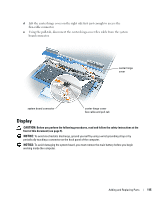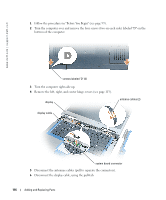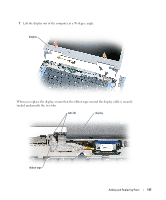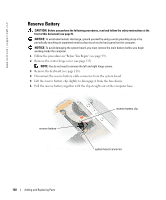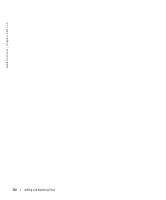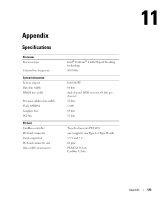Dell Inspiron 9100 Owner's Manual - Page 119
Lift up the keyboard and slide it forward., Remove the two screws across the top of the keyboard.
 |
View all Dell Inspiron 9100 manuals
Add to My Manuals
Save this manual to your list of manuals |
Page 119 highlights
4 Remove the keyboard: a Remove the two screws across the top of the keyboard. NOTICE: The keycaps on the keyboard are fragile, easily dislodged, and time-consuming to replace. Be careful when removing and handling the keyboard. b Lift up the keyboard and slide it forward. c Hold the keyboard up and slightly forward to allow access to the keyboard connector. d Pull up on the keyboard connector tab to disconnect the keyboard connector from the system board. screws (2) keyboard keyboard connector tab system board connector NOTICE: To avoid scratching the palm rest when replacing the keyboard, hook the four tabs along the front edge of the keyboard into the palm rest, and then secure the keyboard in place. Adding and Replacing Parts 119
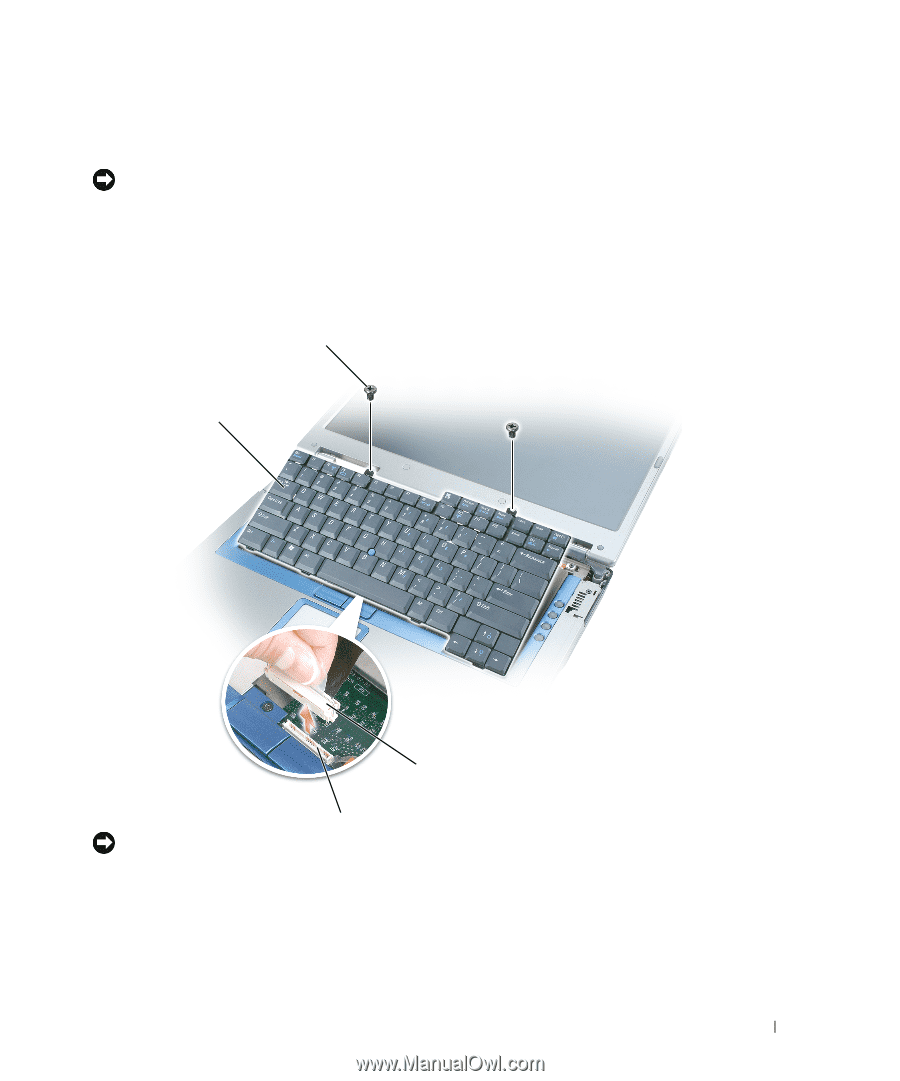
Adding and Replacing Parts
119
4
Remove the keyboard:
a
Remove the two screws across the top of the keyboard.
NOTICE:
The keycaps on the keyboard are fragile, easily dislodged, and time-consuming to replace. Be
careful when removing and handling the keyboard.
b
Lift up the keyboard and slide it forward.
c
Hold the keyboard up and slightly forward to allow access to the keyboard connector.
d
Pull up on the keyboard connector tab to disconnect the keyboard connector from the
system board.
NOTICE:
To avoid scratching the palm rest when replacing the keyboard, hook the four tabs along the
front edge of the keyboard into the palm rest, and then secure the keyboard in place.
screws (2)
system board connector
keyboard
keyboard connector tab