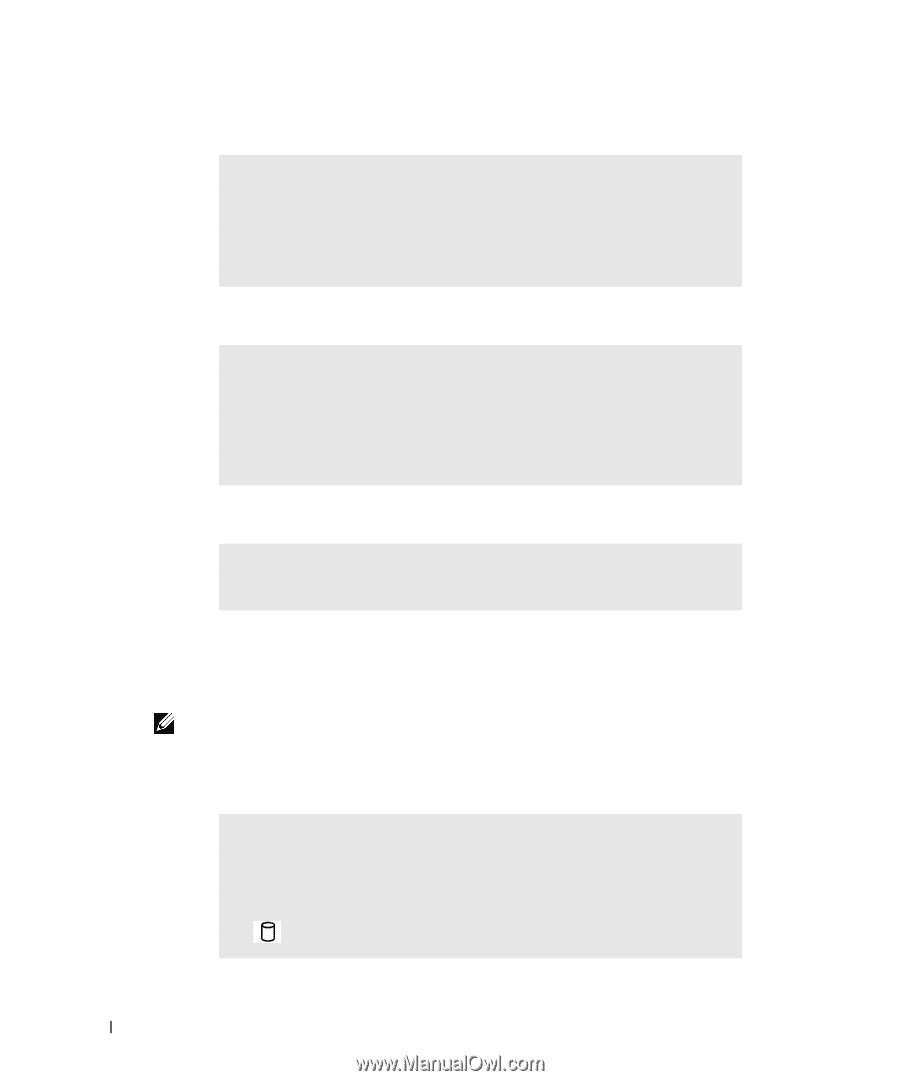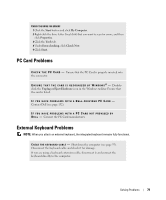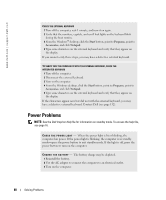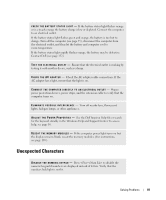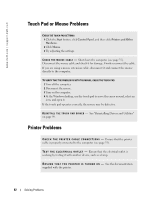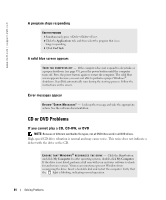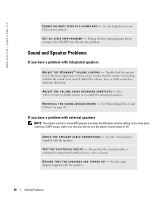Dell Inspiron 9100 Owner's Manual - Page 84
A program stops responding, A solid blue screen appears, Error messages appear, CD or DVD Problems
 |
View all Dell Inspiron 9100 manuals
Add to My Manuals
Save this manual to your list of manuals |
Page 84 highlights
www.dell.com | support.dell.com A program stops responding END THE PROGRAM 1 Simultaneously press . 2 Click the Applications tab, and then select the program that is no longer responding. 3 Click End Task. A solid blue screen appears TU R N T H E C O M P U T E R O F F - If the computer does not respond to a keystroke or a proper shutdown (see page 35), press the power button until the computer turns off. Press the power button again to restart the computer. The solid blue screen appears because you were not able to perform a proper Windows® shutdown. ScanDisk automatically runs during the start-up process. Follow the instructions on the screen. Error messages appear R E V I E W " E R R O R M E S S A G E S " - Look up the message and take the appropriate action. See the software documentation. CD or DVD Problems If you cannot play a CD, CD-RW, or DVD NOTE: Because of different worldwide file types, not all DVD titles work in all DVD drives. High-speed CD drive vibration is normal and may cause noise. This noise does not indicate a defect with the drive or the CD. E N S U R E T H A T W I N D O W S ® R E C O G N I Z E S T H E D R I V E - Click the Start button and click My Computer. In other operating systems, double-click My Computer. If the drive is not listed, perform a full scan with your antivirus software to check for and remove viruses. Viruses can sometimes prevent Windows from recognizing the drive. Insert a bootable disk and restart the computer. Verify that the light is blinking, indicating normal operation. 84 Solving Problems