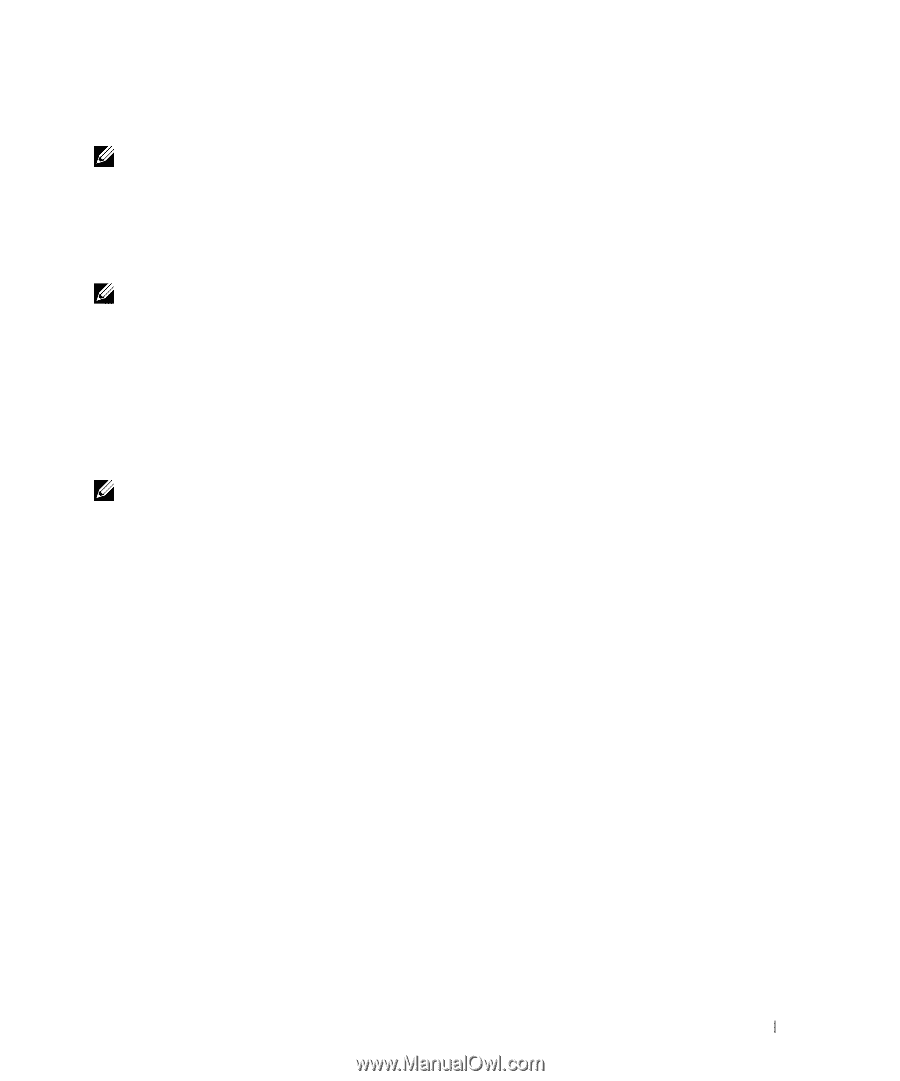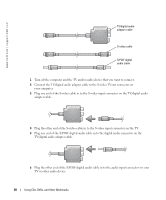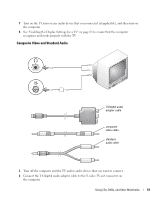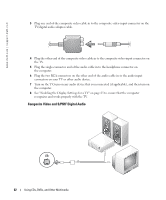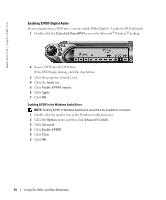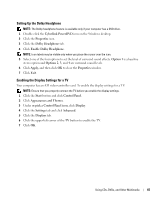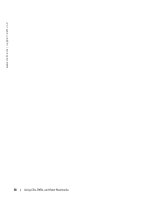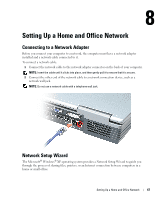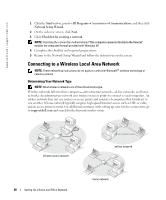Dell Inspiron 9100 Owner's Manual - Page 65
Setting Up the Dolby Headphone, Enabling the Display Settings for a TV, Enable Dolby Headphone - video controller
 |
View all Dell Inspiron 9100 manuals
Add to My Manuals
Save this manual to your list of manuals |
Page 65 highlights
Setting Up the Dolby Headphone NOTE: The Dolby headphone feature is available only if your computer has a DVD drive. 1 Double-click the Cyberlink PowerDVD icon on the Windows desktop. 2 Click the Properties icon. 3 Click the Dolby Headphone tab. 4 Click Enable Dolby Headphone. NOTE: Icon labels may be visible only when you place the cursor over the icon. 5 Select one of the four options to set the level of surround sound effects. Option 1 is a baseline stereo option and Options 2, 3, and 4 are surround sound levels. 6 Click Apply, and then click OK to close the Properties window. 7 Click Exit. Enabling the Display Settings for a TV Your computer has an ATI video-controller card. To enable the display settings for a TV: NOTE: Ensure that you properly connect the TV before you enable the display settings. 1 Click the Start button and click Control Panel. 2 Click Appearances and Themes. 3 Under or pick a Control Panel icon, click Display. 4 Click the Settings tab and click Advanced. 5 Click the Displays tab. 6 Click the upper-left corner of the TV button to enable the TV. 7 Click OK. Using CDs, DVDs, and Other Multimedia 65