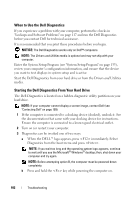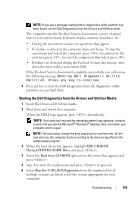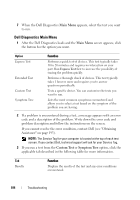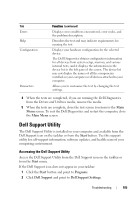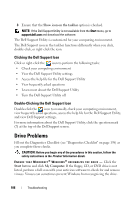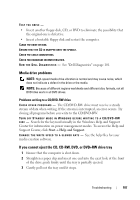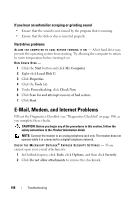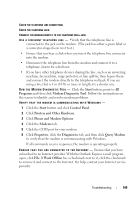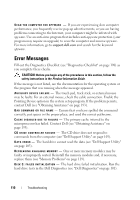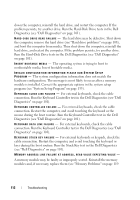Dell Latitude D630 User's Guide - Page 107
Media drive problems, If you cannot eject the CD, CD-RW, DVD, or DVD+RW drive tray, Start
 |
UPC - 683728230456
View all Dell Latitude D630 manuals
Add to My Manuals
Save this manual to your list of manuals |
Page 107 highlights
TEST THE DRIVE - • Insert another floppy disk, CD, or DVD to eliminate the possibility that the original one is defective. • Insert a bootable floppy disk and restart the computer. CLEAN THE DRIVE OR DISK. ENSURE THAT THE CD IS SNAPPED ONTO THE SPINDLE. CHECK THE CABLE CONNECTIONS. CHECK FOR HARDWARE INCOMPATIBILITIES. RUN T H E DELL DI A G N O S T I C S - See "Dell Diagnostics" on page 101. Media drive problems NOTE: High-speed media drive vibration is normal and may cause noise, which does not indicate a defect in the drive or the media. NOTE: Because of different regions worldwide and different disc formats, not all DVD titles work in all DVD drives. Problems writing to a CD/DVD-RW drive CLOSE OTH ER PROGRAMS - The CD/DVD-RW drive must receive a steady stream of data when writing. If the stream is interrupted, an error occurs. Try closing all programs before you write to the CD/DVD-RW. TURN OFF STANDBY MODE IN WINDOWS BEFORE WRITING TO A CD/DVD-RW DISC - Search for the keyword standby in the Windows Help and Support Center for information on power management modes. To access the Help and Support Center, click Start→ Help and Support. C H A N G E T H E W R I T E S P E E D T O A S L O W E R R A T E - See the help files for your media creation software. If you cannot eject the CD, CD-RW, DVD, or DVD+RW drive tray 1 Ensure that the computer is shut down. 2 Straighten a paper clip and insert one end into the eject hole at the front of the drive; push firmly until the tray is partially ejected. 3 Gently pull out the tray until it stops. Troubleshooting 107