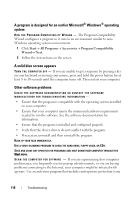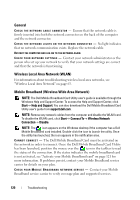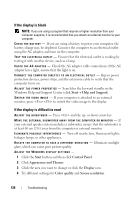Dell Latitude D630 User's Guide - Page 123
Ensuring Sufficient Power for Your Computer, Docking Power Considerations
 |
UPC - 683728230456
View all Dell Latitude D630 manuals
Add to My Manuals
Save this manual to your list of manuals |
Page 123 highlights
CH E C K T H E B A T T E R Y T EM P E RA T U RE - If the battery temperature is below 0° C (32° F), the computer will not start up. TES T THE EL ECTRICAL O UTLET - Ensure that the electrical outlet is working by testing it with another device, such as a lamp. CHECK THE AC ADA PTER - Check the AC adapter cable connections. If the AC adapter has a light, ensure that the light is on. C O N N E C T T H E C O M P U T E R D I R E C T L Y T O A N E L E C T R I C A L O U T L E T - Bypass power protection devices, power strips, and the extension cable to verify that the computer turns on. E L I M I N A T E PO S S I B L E I N T E RF E R E N CE - Turn off nearby fans, fluorescent lights, halogen lamps, or other appliances. AD J U ST T H E PO WE R P RO P E R TI E S - See "Configuring Power Management Settings" on page 46. RE S EA T THE M E M O R Y MOD ULES - If the computer power light turns on but the display remains blank, reinstall the memory modules (see "Memory Problems" on page 119). Ensuring Sufficient Power for Your Computer Your computer is designed to use a 65-W or higher AC adapter. Using AC adapters that are less-powerful than 65 W will cause you to receive a WARNING message. Docking Power Considerations Due to the extra power consumption when a computer is docked to the Dell D/Dock, normal computer operation is not possible on battery power alone. Ensure that the AC adapter is connected to your computer when the computer is docked to the Dell D/Dock. Docking While the Computer Is Running If a computer is connected to the Dell D/Dock or Dell D/Port while the computer is running, presence of the docking device is ignored until the AC adapter is connected to the computer. Troubleshooting 123