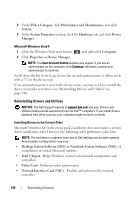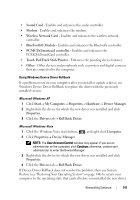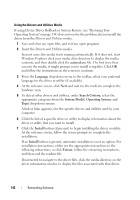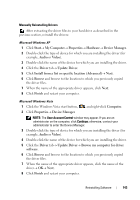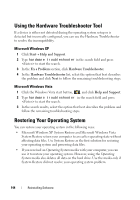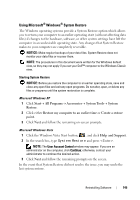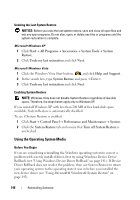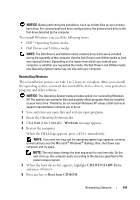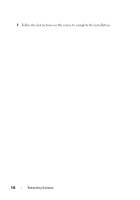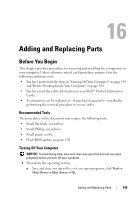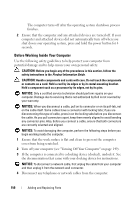Dell Latitude D630 User's Guide - Page 145
Using Microsoft® Windows® System Restore, Start, All Programs, Accessories, System Tools, System
 |
UPC - 683728230456
View all Dell Latitude D630 manuals
Add to My Manuals
Save this manual to your list of manuals |
Page 145 highlights
Using Microsoft® Windows® System Restore The Windows operating systems provide a System Restore option which allows you to return your computer to an earlier operating state (without affecting data files) if changes to the hardware, software, or other system settings have left the computer in an undesirable operating state. Any changes that System Restore makes to your computer are completely reversible. NOTICE: Make regular backups of your data files. System Restore does not monitor your data files or recover them. NOTE: The procedures in this document were written for the Windows default view, so they may not apply if you set your Dell™ computer to the Windows Classic view. Starting System Restore NOTICE: Before you restore the computer to an earlier operating state, save and close any open files and exit any open programs. Do not alter, open, or delete any files or programs until the system restoration is complete. Microsoft Windows XP 1 Click Start→ All Programs→ Accessories→ System Tools→ System Restore. 2 Click either Restore my computer to an earlier time or Create a restore point. 3 Click Next and follow the remaining on-screen prompts. Microsoft Windows Vista 1 Click the Windows Vista Start button, , and click Help and Support. 2 In the search box, type System Restore and press . NOTE: The User Account Control window may appear. If you are an administrator on the computer, click Continue; otherwise, contact your administrator to continue the desired action. 3 Click Next and follow the remaining prompts on the screen. In the event that System Restore did not resolve the issue, you may undo the last system restore. Reinstalling Software 145