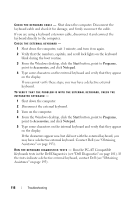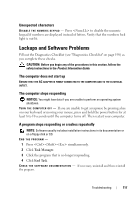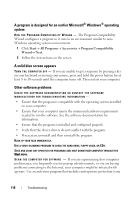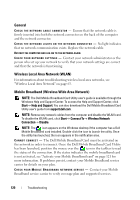Dell Latitude D630 User's Guide - Page 121
PC Card Problems
 |
UPC - 683728230456
View all Dell Latitude D630 manuals
Add to My Manuals
Save this manual to your list of manuals |
Page 121 highlights
C H E C K T H E S T A T U S I N T H E D E L L M O B I L E B R O A D B A N D C A R D U T I L I T Y - Click the icon on the Windows desktop to launch the utility. Check the status in the main window: • No card detected - Restart the computer and launch the utility again. • Radio Off - Ensure the Mobile Broadband card is enabled by viewing the status in the Dell Mobile Broadband Card Utility. If the card is disabled, enable the Mobile Broadband card by clicking the Turn Radio On button in the main screen of the Dell Mobile Broadband Card Utility. • Searching - The Dell Mobile Broadband Card Utility has not yet located a Mobile Broadband network. If the searching state persists, ensure that the signal strength is adequate. • No service - The Dell Mobile Broadband Card Utility did not locate a Mobile Broadband network. Ensure that the signal strength is adequate. Restart the Dell wireless utility or contact your Mobile Broadband network provider. • Check your Mobile Broadband Network Service - Contact your Mobile Broadband network service provider to verify coverage plan and supported services. A C T I V A T E Y O U R M O B I L E B R O A D B A N D C A R D - Before you connect to the Internet, you must activate the Mobile Broadband service through your cellular service provider. For instructions and for additional information about using the Dell Mobile Broadband Card Utility, see the user's guide available through the Windows Help and Support Center (click Start→ Help and Support). The user's guide is also available on the Dell Support website at support.dell.com and on the media included with your Mobile Broadband card if you purchased the card separately from your computer. PC Card Problems Fill out the Diagnostics Checklist (see "Diagnostics Checklist" on page 198) as you complete these checks. CAUTION: Before you begin any of the procedures in this section, follow the safety instructions in the Product Information Guide. CHECK THE CARD - Ensure that the card is properly inserted into the connector. Troubleshooting 121