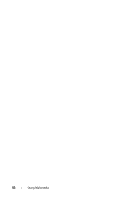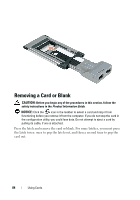Dell Latitude D630 User's Guide - Page 79
Adjusting the Picture, Microsoft® Windows® XP Operating System - pictures
 |
UPC - 683728230456
View all Dell Latitude D630 manuals
Add to My Manuals
Save this manual to your list of manuals |
Page 79 highlights
Adjusting the Picture If an error message notifies you that the current resolution and color depth are using too much memory and preventing DVD playback, adjust the display properties. Microsoft® Windows® XP Operating System 1 Click Start→ Control Panel→ Appearance and Themes. 2 Under Pick a task..., click Change the screen resolution. 3 Under Screen resolution, click and drag the bar to reduce the resolution setting. 4 In the drop-down menu under Color quality, click Medium (16 bit). 5 Click OK. Microsoft Windows Vista® Operating System 1 Click the Windows Vista Start button, Appearance and Personalization. , and click Control Panel→ 2 Under Personalization, click Adjust Screen Resolution. 3 Under Resolution: click and drag the bar to reduce the resolution setting. 4 In the drop-down menu under Colors, click Medium (16 bit) and click OK. Using Multimedia 79