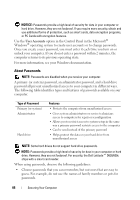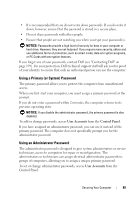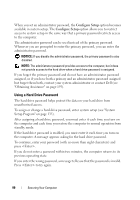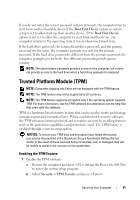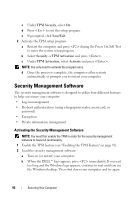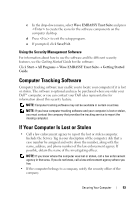Dell Latitude D630 User's Guide - Page 93
Using the Security Management Software, Computer Tracking Software, If Your Computer Is Lost or Stolen - for sale
 |
UPC - 683728230456
View all Dell Latitude D630 manuals
Add to My Manuals
Save this manual to your list of manuals |
Page 93 highlights
c In the drop-down menu, select Wave EMBASSY Trust Suite and press to create the icons for the software components on the computer desktop. d Press to exit the setup program. e If prompted, click Save/Exit. Using the Security Management Software For information about how to use the software and the different security features, see the Getting Started Guide for the software: Click Start→ All Programs→ Wave EMBASSY Trust Suite→ Getting Started Guide. Computer Tracking Software Computer tracking software may enable you to locate your computer if it is lost or stolen. The software is optional and may be purchased when you order your Dell™ computer, or you can contact your Dell sales representative for information about this security feature. NOTE: Computer tracking software may not be available in certain countries. NOTE: If you have computer tracking software and your computer is lost or stolen, you must contact the company that provides the tracking service to report the missing computer. If Your Computer Is Lost or Stolen • Call a law enforcement agency to report the lost or stolen computer. Include the Service Tag in your description of the computer. Ask that a case number be assigned and write down the number, along with the name, address, and phone number of the law enforcement agency. If possible, obtain the name of the investigating officer. NOTE: If you know where the computer was lost or stolen, call a law enforcement agency in that area. If you do not know, call a law enforcement agency where you live. • If the computer belongs to a company, notify the security office of the company. Securing Your Computer 93