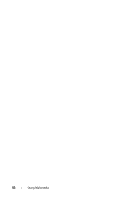Dell Latitude D630 User's Guide - Page 75
Copying Media, How to Copy Media - ram
 |
UPC - 683728230456
View all Dell Latitude D630 manuals
Add to My Manuals
Save this manual to your list of manuals |
Page 75 highlights
Continuously play the current title or chapter. Go to the previous title or chapter. Eject. For more information on playing media, click Help on the CD or DVD player (if available). Copying Media NOTE: Ensure that you observe all copyright laws when creating media. This section applies only to computers that have a CD-RW, DVD+/-RW, or CD-RW/DVD (combo) drive. NOTE: The types of media drives offered by Dell may vary by country. The following instructions explain how to make a copy using Roxio Creator Plus - Dell Edition. You can also use Roxio Creator Plus for other purposes, such as creating music CDs from audio files stored on your computer or backing up important data. For help, open Roxio Creator Plus, and then click the question mark icon in the upper-right corner of the window. How to Copy Media NOTE: CD-RW/DVD combo drives cannot write to DVD media. If you have a CDRW/DVD combo drive and you experience recording problems, check for available software patches on the Sonic support website at sonic.com. The DVD-writable drives installed in Dell™ computers can write to and read DVD+/-R, DVD+/-RW and DVD+R DL (dual layer) media, but cannot write to and may not read DVD-RAM or DVD-R DL media. NOTE: Most commercial DVDs have copyright protection and cannot be copied using Roxio Creator Plus. 1 Open Roxio Creator Plus. 2 Under the Copy tab, click Disc Copy. 3 To copy media: • If you have one media drive, ensure that the settings are correct, and then click Disc Copy. The computer reads your source media and copies the data to a temporary folder on your computer hard drive. Using Multimedia 75