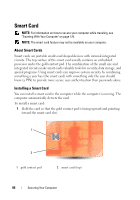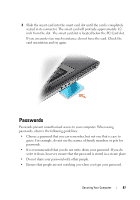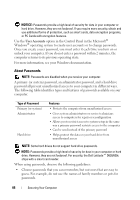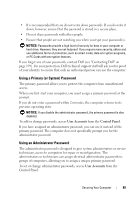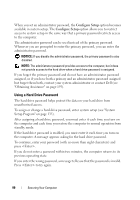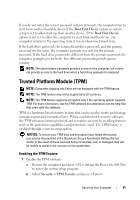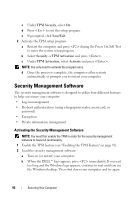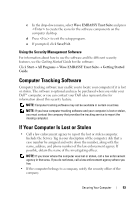Dell Latitude D630 User's Guide - Page 91
Trusted Platform Module (TPM), Enabling the TPM Feature - recovery
 |
UPC - 683728230456
View all Dell Latitude D630 manuals
Add to My Manuals
Save this manual to your list of manuals |
Page 91 highlights
If you do not enter the correct password in three attempts, the computer tries to start from another bootable device if the Boot First Device option in system setup is set to allow start-up from another device. If the Boot First Device option is not set to allow the computer to start from another device, the computer returns to the operating state it was in when you turned it on. If the hard drive password, the external hard-drive password, and the primary password are the same, the computer prompts you only for the primary password. If the hard drive password is different from the primary password, the computer prompts you for both. Two different passwords provide greater security. NOTE: The administrator password provides access to the computer, but it does not provide access to the hard drive when a hard drive password is assigned. Trusted Platform Module (TPM) NOTE: Computers shipping into China are not equipped with the TPM feature. NOTE: The TPM feature may not be supported in all countries. NOTE: The TPM feature supports encryption only if the operating system supports TPM. For more information, see the TPM software documentation and the help files that came with the software. TPM is a hardware-based security feature that can be used to create and manage computer-generated encryption keys. When combined with security software, the TPM enhances existing network and computer security by enabling features such as file protection capabilities and protected e-mail. The TPM feature is enabled through a system setup option. NOTICE: To secure your TPM data and encryption keys, follow the backup procedures documented in the Broadcom Secure Foundation Getting Started Guide. In the event of these backups being incomplete, lost, or damaged, Dell will be unable to assist in the recovery of encrypted data. Enabling the TPM Feature 1 Enable the TPM software: a Restart the computer and press during the Power On Self Test to enter the system setup program. b Select Security→ TPM Security and press . Securing Your Computer 91