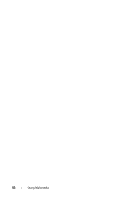Dell Latitude D630 User's Guide - Page 76
Using Blank Media, CD-Writable Drives
 |
UPC - 683728230456
View all Dell Latitude D630 manuals
Add to My Manuals
Save this manual to your list of manuals |
Page 76 highlights
When prompted, insert a blank media into the drive and click OK. • If you have two media drives, select the drive into which you have inserted your source media, and then click Disc Copy. The computer copies the data from the source media to the blank one. Once you have finished copying the source media, the media that you have created automatically ejects. Using Blank Media CD-RW drives can write to CD recording media only (including high-speed CD-RW media) while DVD-writable drives can write to both CD and DVD recording media. Use blank CD-Rs to record music or permanently store data files. After the maximum storage capacity of a CD-R is reached, you cannot write to that CD-R again (see the Sonic documentation for more information). Use blank CD-RWs if you plan to erase, rewrite, or update information on the CD later. Blank DVD+/-Rs can be used to permanently store large amounts of data. After you create a DVD+/-R disc, you may not be able to write to that disc again if the disc is finalized or closed during the final stage of the disc creation process. Use blank DVD+/-RWs if you plan to erase, rewrite, or update information on the disc later. CD-Writable Drives Media Type CD-R CD-RW Read Yes Yes Write Yes Yes Rewritable No Yes 76 Using Multimedia