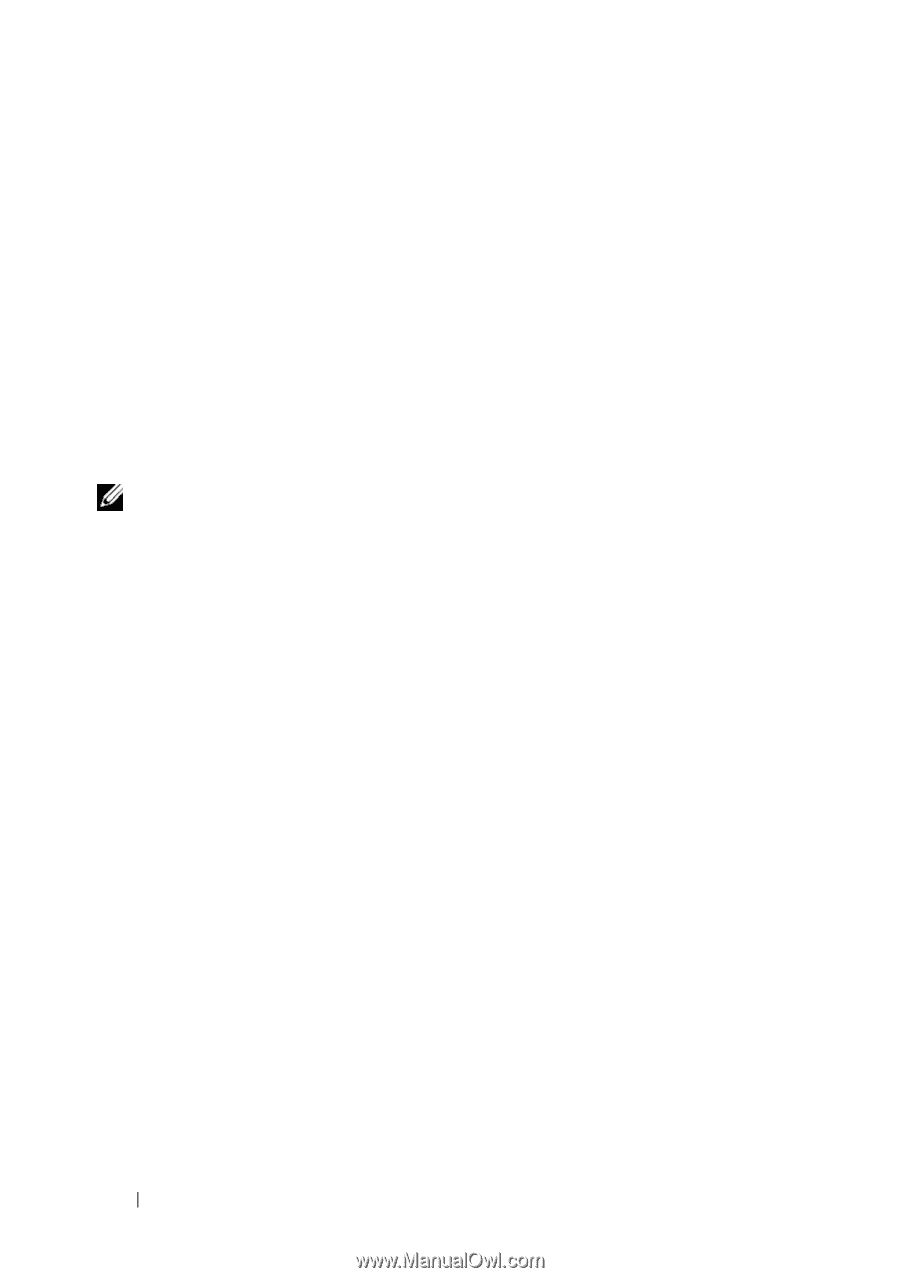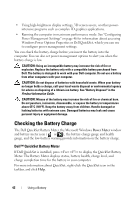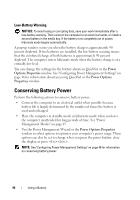Dell Latitude D630 User's Guide - Page 46
Configuring Power Management Settings, Accessing Power Options Properties - manual
 |
UPC - 683728230456
View all Dell Latitude D630 manuals
Add to My Manuals
Save this manual to your list of manuals |
Page 46 highlights
To manually enter hibernate mode in Windows XP, click Start→ Turn off computer, press and hold , and click Hibernate. For information about the hibernate mode in Windows Vista, search for the keyword hibernate in Windows Help and Support (click Start→ Help and Support). Depending on how you set the power management options in the Power Options Properties window or the QuickSet Power Management Wizard, you may also use one of the following methods to enter hibernate mode: • Press the power button. • Close the display. • Press . NOTE: Some PC Cards may not operate correctly after the computer exits hibernate mode. Remove and reinsert the card (see "Removing a Card or Blank" on page 84), or simply restart (reboot) your computer. To exit hibernate mode, press the power button. The computer may take a short time to exit hibernate mode. You cannot make the computer exit hibernate mode by pressing a key or touching the touch pad or track stick. For more information on hibernate mode, see the documentation that came with your operating system. Configuring Power Management Settings You can use the QuickSet Power Management Wizard or Windows Power Options Properties to configure the power management settings on your computer. For more information about QuickSet, right-click the QuickSet icon in the taskbar and click Help. Accessing Power Options Properties Windows XP Click Start→ Control Panel→ Performance and Maintenance→ Power Options. Windows Vista Click Start→ Control Panel→ System and Maintenance→ Power Options. 46 Using a Battery