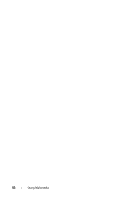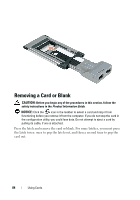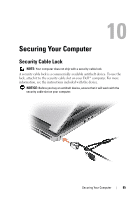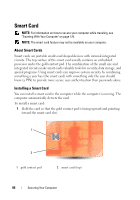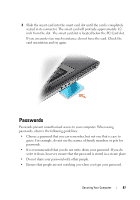Dell Latitude D630 User's Guide - Page 82
Card Blanks, Extended Cards, Installing a PC Card or ExpressCard, PC Card
 |
UPC - 683728230456
View all Dell Latitude D630 manuals
Add to My Manuals
Save this manual to your list of manuals |
Page 82 highlights
Card Blanks Your computer shipped with a plastic blank installed in the card slots. Blanks protect unused slots from dust and other particles. Save the blank for use when no card is installed in the slots; blanks from other computers may not fit your computer. To remove a blank, see "Removing a Card or Blank" on page 84. Extended Cards An extended PC Card (for example, a wireless network adapter) is longer than a standard PC Card and extends outside the computer. Follow these precautions when using extended PC Cards: • Protect the exposed end of an installed card. Striking the end of the card can damage the system board. • Always remove an extended PC Card before you pack the computer in its carrying case. Installing a PC Card or ExpressCard You can install a PC Card or ExpressCard in the computer while the computer is running. The computer automatically detects the card. PC Cards and ExpressCards are generally marked with a symbol (such as a triangle or an arrow) to indicate which end to insert into the slot. The cards are keyed to prevent incorrect insertion. If card orientation is not clear, see the documentation that came with the card. CAUTION: Before you begin any of the procedures in this section, follow the safety instructions in the Product Information Guide. PC Card 1 Hold the card with its orientation symbol pointing into the slot and the top side of the card facing up. The latch may need to be in the "in" position before you insert the card. 2 Slide the card into the slot until the card is completely seated in its connector. If you encounter too much resistance, do not force the card. Check the card orientation and try again. 82 Using Cards