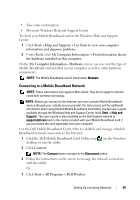Dell Latitude D630 User's Guide - Page 69
Connecting to a Mobile Broadband Network, My Computer Information - Hardware
 |
UPC - 683728230456
View all Dell Latitude D630 manuals
Add to My Manuals
Save this manual to your list of manuals |
Page 69 highlights
• Your order confirmation • Microsoft Windows Help and Support Center To check your Mobile Broadband card in the Windows Help and Support Center: 1 Click Start→ Help and Support→ Use Tools to view your computer information and diagnose problems. 2 Under Tools, click My Computer Information→ Find information about the hardware installed on this computer. On the My Computer Information - Hardware screen, you can view the type of Mobile Broadband card installed in your computer as well as other hardware components. NOTE: The Mobile Broadband card is listed under Modems. Connecting to a Mobile Broadband Network NOTE: These instructions only apply to Mini-Cards. They do not apply to internal cards with wireless technology. NOTE: Before you connect to the Internet, you must activate Mobile Broadband service through your cellular service provider. For instructions and for additional information about using the Dell Mobile Broadband Card Utility, see the user's guide available through the Windows Help and Support Center (click Start→ Help and Support). The user's guide is also available on the Dell Support website at support.dell.com and on the media included with your Mobile Broadband card if you purchased the card separately from your computer. Use the Dell Mobile Broadband Card Utility to establish and manage a Mobile Broadband network connection to the Internet: 1 Click the Dell Mobile Broadband Card Utility icon desktop, to run the utility. on the Windows 2 Click Connect. NOTE: The Connect button changes to the Disconnect button. 3 Follow the instructions on the screen to manage the network connection with the utility. Or 1 Click Start→ All Programs→ Dell Wireless. Setting Up and Using Networks 69