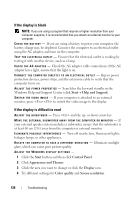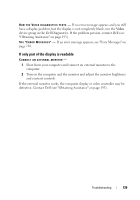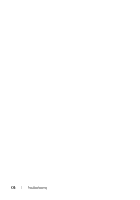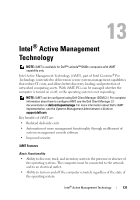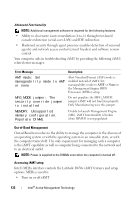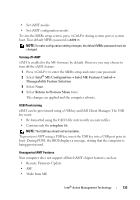Dell Latitude D630 User's Guide - Page 128
If the display is blank, If the display is difficult to read, Start, Help and Support, Control Panel - fan control
 |
UPC - 683728230456
View all Dell Latitude D630 manuals
Add to My Manuals
Save this manual to your list of manuals |
Page 128 highlights
If the display is blank NOTE: If you are using a program that requires a higher resolution than your computer supports, it is recommended that you attach an external monitor to your computer. C HECK TH E BATTERY - If you are using a battery to power your computer, the battery charge may be depleted. Connect the computer to an electrical outlet using the AC adapter, and turn on the computer. TE S T THE ELECTRICA L OU TLET - Ensure that the electrical outlet is working by testing it with another device, such as a lamp. C HECK TH E AC ADAPTER - Check the AC adapter cable connections. If the AC adapter has a light, ensure that the light is on. C O N N E C T T H E C O M P U T E R D I R E C T L Y T O A N E L E C T R I C A L O U T L E T - Bypass power protection devices, power strips, and the extension cable to verify that the computer turns on. A D J U S T T H E P O W E R PR O P E RT I ES - Search for the keyword standby in the Windows Help and Support Center (click Start→ Help and Support). S WI TCH THE VIDEO I MAGE - If your computer is attached to an external monitor, press to switch the video image to the display. If the display is difficult to read A DJUST THE B RI GHTNESS - Press and the up- or down-arrow key M O V E T H E E X T E R N A L S U B W O O F E R A W A Y F R O M T H E C O M P U T E R O R M O N I T O R - If your external speaker system includes a subwoofer, ensure that the subwoofer is at least 60 cm (2 ft) away from the computer or external monitor. E L I M I N A T E P O S SI B L E I N TE R F E R E N CE - Turn off nearby fans, fluorescent lights, halogen lamps, or other appliances. R O T A T E T H E C O M P U T E R T O F A C E A D I F F E R E N T D I R E C T I O N - Eliminate sunlight glare, which can cause poor picture quality. ADJUST THE WINDOWS DISPLAY SETTINGS - 1 Click the Start button and then click Control Panel. 2 Click Appearance and Themes. 3 Click the area you want to change or click the Display icon. 4 Try different settings for Color quality and Screen resolution. 128 Troubleshooting