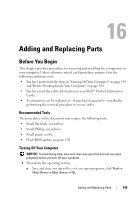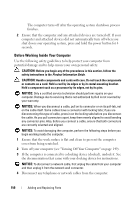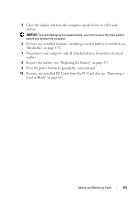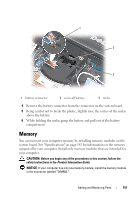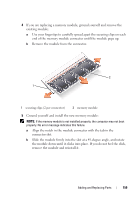Dell Latitude D630 User's Guide - Page 154
Internal Card With Bluetooth® Wireless Technology
 |
UPC - 683728230456
View all Dell Latitude D630 manuals
Add to My Manuals
Save this manual to your list of manuals |
Page 154 highlights
NOTICE: The keycaps on the keyboard are fragile, easily dislodged, and timeconsuming to replace. Be careful when removing and handling the keyboard. 3 Remove the three screws across the top of the keyboard. NOTE: Lift the keyboard carefully in step 4 to ensure that you do not pull on the keyboard cable. 4 Rotate the keyboard up 90-degrees and lay it on the palm rest to gain access to the keyboard connector. 5 If the keyboard cable is held in place by a keyboard lock arm next to the keyboard connector, carefully pivot the lock arm upward to uncover the cable. 6 Pull up on the pull-tab to disconnect the keyboard cable connector from the keyboard connector on the system board. NOTE: When you replace the keyboard, ensure that the keyboard tabs are completely in place to avoid scratching the palm rest. Internal Card With Bluetooth® Wireless Technology CAUTION: Before performing the following procedures, follow the safety instructions in your Product Information Guide. NOTICE: To avoid electrostatic discharge, ground yourself by using a wrist grounding strap or by periodically touching a connector on the back panel of the computer. NOTICE: To avoid damaging the system board, you must remove the main battery before you begin working inside the computer. If you ordered an internal card with Bluetooth wireless technology with your computer, it is already installed. 1 Follow the procedures in "Before You Begin" on page 149. 2 Remove the hinge cover (see "Hinge Cover" on page 152). 154 Adding and Replacing Parts