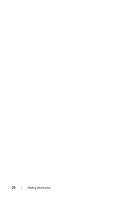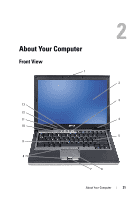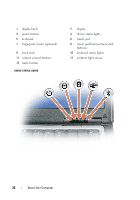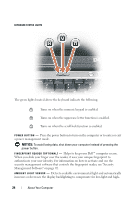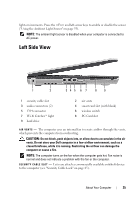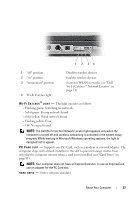Dell Latitude D630 User's Guide - Page 24
About Your Computer, To avoid losing data, shut down your computer instead of pressing - keyboard lights
 |
UPC - 683728230456
View all Dell Latitude D630 manuals
Add to My Manuals
Save this manual to your list of manuals |
Page 24 highlights
KEYBOARD STATUS LIGHTS The green lights located above the keyboard indicate the following: 9 Turns on when the numeric keypad is enabled. A Turns on when the uppercase letter function is enabled. Turns on when the scroll lock function is enabled. P O W E R B U T T O N - Press the power button to turn on the computer or to enter or exit a power management mode. NOTICE: To avoid losing data, shut down your computer instead of pressing the power button. F I N G E R P R I N T R E A D E R ( O P T I O N A L ) - Helps to keep your Dell™ computer secure. When you slide your finger over the reader, it uses your unique fingerprint to authenticate your user identity. For information on how to activate and use the security management software that controls the fingerprint reader, see "Security Management Software" on page 92. A M B I E N T L I G H T S E N S O R - Detects available environmental light and automatically increases or decreases the display backlighting to compensate for low-light and high- 24 About Your Computer