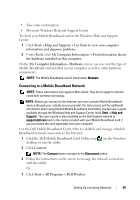Dell Latitude D630 User's Guide - Page 65
Connecting to a WLAN, broadband modem.
 |
UPC - 683728230456
View all Dell Latitude D630 manuals
Add to My Manuals
Save this manual to your list of manuals |
Page 65 highlights
NOTE: Wait for a minimum of 5 minutes after disconnecting your broadband modem before you continue with the network setup. 8 Insert a network cable into the network (RJ-45) connector on the unpowered broadband modem. 9 Connect the other end of the network cable into the Internet network (RJ45) connector on the unpowered wireless router. 10 Ensure that no network or USB cables, other than the network cable connecting the modem and the wireless router, are connected to the broadband modem. NOTE: Restart your wireless equipment in the order described below to prevent a potential connection failure. 11 Turn on only your broadband modem and wait for at least 2 minutes for the broadband modem to stabilize. After 2 minutes, proceed to step 12. 12 Turn on your wireless router and wait for at least 2 minutes for the wireless router to stabilize. After 2 minutes, proceed to the step 13. 13 Start your computer and wait until the boot process completes. 14 See the documentation that came with your wireless router to do the following in order to set up the wireless router: • Establish communication between your computer and your wireless router. • Configure your wireless router to communicate with your broadband router. • Find out your wireless router's broadcast name. The technical term for the name of your router's broadcast name is Service Set Identifier (SSID) or network name. 15 If necessary, configure your wireless network card to connect to the wireless network (see "Connecting to a WLAN" on page 65). Connecting to a WLAN NOTE: Before you connect to a WLAN, ensure that you have followed the instructions in "Wireless Local Area Network" on page 63. NOTE: The following networking instructions do not apply to internal cards with Bluetooth® wireless technology or cellular products. Setting Up and Using Networks 65